ASUS RS500-E9-RS4-U User Manual
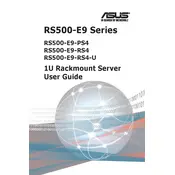
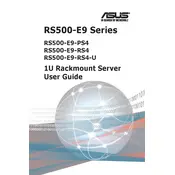
To install an operating system on the ASUS RS500-E9-RS4-U, first ensure that you have a bootable USB or DVD with the OS installation files. Connect the bootable media to the server, power it on, and enter the BIOS by pressing the 'Del' key during startup. Set your bootable media as the primary boot device and save the changes. Reboot the server, and it should boot from the media, allowing you to follow the OS installation steps.
Recommended maintenance practices for the ASUS RS500-E9-RS4-U include regular cleaning of dust from the interior and exterior of the server to prevent overheating, checking and updating firmware and drivers, monitoring system performance and logs, ensuring redundant power supply units are functioning, and verifying RAID configurations and backups.
If your ASUS RS500-E9-RS4-U server is experiencing power issues, check the power cables and ensure they are securely connected. Verify that the power source is active and functioning. Inspect the server's power supply unit (PSU) for any signs of damage or failure. If the server has redundant PSUs, try swapping them to identify if one is faulty. Finally, check for any LED indicators on the server that might provide diagnostic information.
Yes, the RAM on the ASUS RS500-E9-RS4-U can be upgraded. The server supports DDR4 memory and has multiple DIMM slots available. To upgrade, power down the server, disconnect all cables, open the chassis, and insert compatible RAM modules into the available DIMM slots. Ensure that the modules are properly seated before reassembling the server.
If the ASUS RS500-E9-RS4-U server does not boot, first check if the power supply is functioning and that all cables are properly connected. Verify that the server's BIOS settings are correct, especially the boot order. Check for any error messages or beep codes that might indicate hardware issues. If necessary, remove and reseat hardware components such as RAM and storage drives.
To configure RAID on the ASUS RS500-E9-RS4-U server, enter the BIOS during startup by pressing 'Del'. Navigate to the RAID configuration menu, select the drives you want to include in the RAID array, and choose the RAID level that suits your needs. Follow the on-screen instructions to complete the setup and save the configuration before exiting the BIOS.
The ASUS RS500-E9-RS4-U server is equipped with multiple cooling fans to ensure efficient airflow and prevent overheating. The server's design supports additional cooling solutions such as liquid cooling systems if needed. Regularly check and clean the fans to maintain optimal cooling performance.
To monitor the health of the ASUS RS500-E9-RS4-U server, use the integrated ASUS ASMB9-iKVM management tool. This tool provides real-time monitoring of system health, including CPU temperature, fan speeds, and power usage. Additionally, set up alerts and notifications for potential issues such as hardware failures or temperature thresholds.
To reset the BIOS password on the ASUS RS500-E9-RS4-U, power down the server and unplug it from the power source. Open the chassis and locate the CMOS battery on the motherboard. Remove the battery for a few minutes, then reinsert it. This will reset the BIOS settings, including the password. Reassemble the server and power it on.
The ASUS RS500-E9-RS4-U supports multiple network configurations, including dual LAN ports with support for link aggregation and failover. It also supports VLAN tagging and various network protocols to ensure flexible and reliable connectivity. Configure these settings through the BIOS or the operating system's network management tools.