ASUS RS500-E8-PS4 V2 User Manual
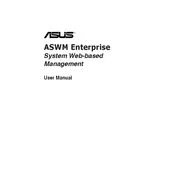
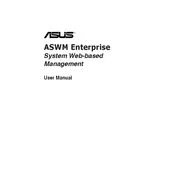
To install an operating system, first connect a monitor and keyboard to the server. Insert the OS installation media (USB or DVD) and reboot the server. During boot, press the appropriate key to enter the BIOS setup and configure the boot order to prioritize your installation media. Save changes and exit, then follow the on-screen instructions to complete the OS installation.
It is recommended to perform regular maintenance every 3-6 months, which includes checking and cleaning dust from the fans and vents, verifying that all firmware is up to date, running diagnostic tests on hardware components, and ensuring that the RAID configuration is healthy.
If the server does not boot, first verify that all power cables and connections are secure. Check for any error codes or beep sequences during startup, consult the manual for specific error codes. If necessary, remove non-essential hardware and peripherals to isolate the issue. Reset the BIOS settings to default, and ensure the boot order is correctly set.
To upgrade RAM, first power down the server and disconnect all power sources. Open the chassis and locate the memory slots on the motherboard. Remove existing RAM modules by unlatching the clips on each side. Insert new RAM modules by aligning the notches and pressing down until the clips lock into place. Reassemble the server and boot to ensure the new RAM is recognized.
Yes, the ASUS RS500-E8-PS4 V2 server supports virtualization. Ensure that the CPU supports virtualization technology and that it is enabled in the BIOS. You may install a hypervisor such as VMware ESXi, Microsoft Hyper-V, or any other compatible virtualization software to create and manage virtual machines.
To configure RAID, enter the BIOS during boot and navigate to the RAID configuration utility. Select the drives you wish to include in the RAID array and choose the RAID level that best suits your needs. Follow the on-screen prompts to complete the setup. Make sure to back up any existing data, as RAID configuration may erase the drives.
Check the network cables for any signs of damage and ensure they are securely connected. Test the connection with a different cable and port if available. Verify network settings in the operating system and ensure that there are no IP address conflicts. Update network drivers and firmware if necessary.
Download the latest firmware from the ASUS support website. Transfer the firmware file to a USB drive formatted in FAT32. Reboot the server and enter the BIOS setup, then navigate to the Easy Flash utility. Select the firmware file from the USB drive and follow the instructions to complete the update.
The ASUS RS500-E8-PS4 V2 server typically comes with a 770W 80 PLUS Platinum power supply, providing efficient power delivery for server operations. Ensure that your power source can support this requirement and accommodate any additional hardware configurations.
Utilize the ASUS ASMB8-iKVM remote management tool to monitor hardware health. This tool provides real-time data on system temperatures, fan speeds, and voltage levels. Additionally, the server's BIOS includes diagnostic tools to perform hardware checks and ensure components are functioning optimally.