ASUS RS320Q-E7-RS12 User Manual
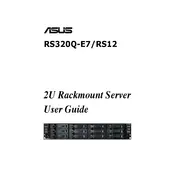
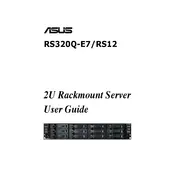
To update the BIOS on your ASUS RS320Q-E7-RS12 Server, download the latest BIOS file from the ASUS support website. Transfer the file to a USB drive formatted with FAT32. Reboot the server, enter the BIOS setup by pressing the 'Del' key during startup, navigate to the 'Tool' menu, and select the 'ASUS EZ Flash' utility. Follow the on-screen instructions to complete the update.
First, power down the server and unplug it from the power source. Open the server chassis by removing the screws on the side panel. Locate the memory slots on the motherboard. Insert the new RAM modules into the available slots, ensuring they are properly aligned and seated. Reassemble the chassis and power on the server to check if the new memory is recognized.
If your server fails to boot, check the power supply connections and ensure all cables are securely attached. Verify that the power source is functioning. Remove any recently added hardware to rule out compatibility issues. Reset the BIOS to default settings by removing the CMOS battery for a few minutes. If the issue persists, consider contacting ASUS support for further assistance.
Enter the BIOS setup by pressing the 'Del' key during server boot-up. Go to the 'Advanced' menu, then select 'SATA Configuration'. Set the 'SATA Mode' to 'RAID'. Save changes and restart the server. During the boot process, press 'Ctrl+I' to enter the RAID configuration utility. Follow the prompts to create and configure your desired RAID array.
Ensure the server is installed in a well-ventilated area with adequate airflow. Regularly clean the fans and vents to prevent dust buildup using compressed air. Monitor the server's internal temperature via BIOS or ASUS management software and ensure that temperature thresholds are not exceeded. Consider additional cooling solutions if necessary.
Identify the faulty drive using the server management software. Power down the server and remove the drive bay cover. Eject the faulty drive by releasing the drive latch. Insert the new drive into the empty slot, ensuring it clicks into place. Replace the drive bay cover and power up the server. Rebuild the drive if it's part of a RAID array.
Connect an Ethernet cable from the server's management port to your network. Use a network scanner to find the server's IP address or check the DHCP server logs. Open a web browser and enter the IP address in the address bar. Log in using the default credentials (often 'admin' for both username and password). Change the default password for security purposes.
Access the server's BIOS during startup by pressing the 'Del' key. Navigate to the 'Advanced' menu and select 'Network Stack'. Enable the network stack and configure the IP settings according to your network requirements. Save changes and exit the BIOS. Alternatively, configure network settings through the operating system once it has booted.
The ASUS RS320Q-E7-RS12 Server typically requires a power supply unit that supports its power consumption needs, usually around 500W to 800W depending on the configuration. Ensure that the PSU is compatible with your server's power connectors and provides sufficient wattage for all installed components.
Implement strong passwords for all user accounts and change them regularly. Use encryption for sensitive data and secure network connections with VPNs. Regularly update the server's firmware and software to protect against vulnerabilities. Implement a reliable backup strategy to prevent data loss.