ASUS RS300-H8-PS12 User Manual
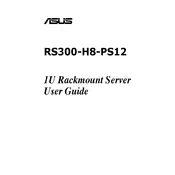
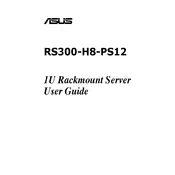
To install the operating system, connect a monitor, keyboard, and mouse to the server. Insert the OS installation media (USB/DVD) and boot the server. Follow the on-screen instructions to complete the installation. Ensure you configure RAID settings in the BIOS if necessary before starting the OS installation.
First, check the power cables and ensure they are securely connected. Verify that the power outlet is functional. Inspect the server's power supply unit for any signs of damage. If the issue persists, try using a different power cable or outlet. If none of these steps work, consider reaching out to ASUS support for further assistance.
Download the latest BIOS update from the ASUS support website. Copy the update file to a USB drive. Restart the server and enter the BIOS setup by pressing the DEL key during boot. Navigate to the EZ Flash Utility and follow the instructions to update the BIOS using the file on the USB drive.
The ASUS RS300-H8-PS12 server supports RAID levels 0, 1, 5, and 10. The specific RAID configuration available depends on the storage controller installed in the server. Make sure to configure the RAID settings in the BIOS before installing the operating system.
Check the network cables and ensure they are properly connected. Verify that the network switch or router is operational. Check the server's network settings to ensure the IP configuration is correct. If using DHCP, ensure the server is receiving an IP address. Restarting the network service or the server may also resolve the issue.
Use the ASUS ASWM Enterprise software to monitor the server's hardware health. This tool provides real-time monitoring of system temperatures, fan speeds, and voltages. Alternatively, you can use third-party server monitoring tools compatible with the server's hardware.
Regular maintenance should include checking for firmware and BIOS updates, ensuring the server is dust-free, verifying that all fans are operational, and running hardware diagnostics. Additionally, review system logs for any unusual activities or errors.
Identify the failed drive using the server's management software or LED indicators on the drive bays. Power down the server if hot-swapping is not supported. Remove the failed drive and replace it with a new one of the same type and capacity. Rebuild the RAID array if necessary using the server's RAID management utility.
Yes, the ASUS RS300-H8-PS12 server can support virtualization. It is compatible with virtualization platforms such as VMware, Hyper-V, and KVM. Ensure the server is equipped with sufficient CPU, memory, and storage resources to support virtual environments effectively.
Enter the BIOS setup during boot by pressing the DEL key. Navigate to the server management settings and configure the IPMI network settings. Assign a static IP address or configure DHCP. Save the changes and exit the BIOS. You can now access the server remotely using an IPMI client with the configured IP address.