ASUS RS200-E9-PS2 User Manual
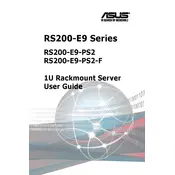
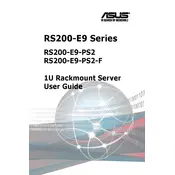
To install an OS, connect a bootable USB or DVD drive, enter the BIOS setup by pressing 'Del' during startup, configure the boot order to prioritize your installation media, and follow the on-screen instructions to complete the OS installation.
Download the latest BIOS update from the ASUS support website. Prepare a bootable USB drive, copy the BIOS file onto it, and reboot the server. Access the BIOS setup, select the EZ Flash utility, and choose the BIOS file to start the update process.
First, ensure all cables are securely connected. Check the power supply and confirm that the server is receiving power. If the issue persists, remove any recently added hardware, reset the CMOS, and attempt to boot again.
Regularly clean dust from the server's interior and vents, update firmware and drivers, monitor system temperatures, and check for software and hardware errors to maintain optimal performance.
Enter the BIOS setup during boot and navigate to the RAID configuration utility. Select the drives you want to include in the RAID array, choose the RAID level, and follow the prompts to complete the setup.
Ensure the RAM modules are properly seated in their slots. Verify that the modules are compatible with the server specifications. If the issue continues, test each module individually in a known working slot.
Use the ASUS built-in diagnostic tools accessible via the BIOS or download third-party diagnostic software compatible with the server to perform comprehensive hardware tests.
Check for dust accumulation in fans and heatsinks, ensure proper airflow in the server environment, verify that all fans are operational, and consider upgrading cooling solutions if necessary.
Yes, you can use virtualization software such as VMware ESXi or Microsoft Hyper-V. Install the software on your server and follow the setup instructions to create and manage virtual machines.
To reset the administrator password, access the server's BIOS setup and use the password reset feature if available, or clear the CMOS to reset the BIOS settings to default, which may remove the password.