ASUS RS100-E11-PI2 User Manual
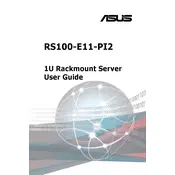
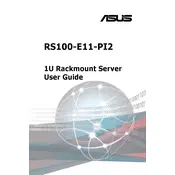
To install an operating system on the ASUS RS100-E11-PI2, first ensure that your bootable media is ready. Connect it to the server, enter the BIOS setup by pressing the 'Del' key during boot, set your bootable media as the primary boot device, and follow the installation instructions provided by the OS.
If the ASUS RS100-E11-PI2 server does not power on, check the power cable connection and ensure the outlet is functional. Verify that the power supply unit is properly connected. If the issue persists, try resetting the CMOS or consult the technical support team.
To update the BIOS, download the latest BIOS version from the ASUS support website. Create a bootable USB drive with the BIOS update file, reboot the server, enter the BIOS setup, and use the EZ Flash utility to update the BIOS.
To add RAM to the ASUS RS100-E11-PI2, power down the server and disconnect all cables. Open the chassis, locate the RAM slots, and carefully insert the new RAM module into an available slot. Ensure it is securely seated, then reassemble the chassis and reconnect the cables.
To configure RAID, enter the BIOS setup during boot, navigate to the RAID configuration utility, and select the drives you wish to include in the RAID array. Follow the on-screen instructions to create and configure the RAID level of your choice.
Common issues include boot failures, overheating, and connectivity problems. Solutions involve checking hardware connections, ensuring adequate ventilation, updating firmware, and verifying network settings.
To perform a factory reset, enter the BIOS setup, restore default settings, and save changes. Alternatively, you can reset the CMOS by using the jumper or removing the battery for a few minutes.
Regular maintenance includes cleaning dust from components, checking for firmware updates, monitoring system temperatures, and ensuring all connections are secure. Additionally, perform regular data backups and system checks.
To troubleshoot network issues, verify that network cables are properly connected and functional. Check network settings in the OS, reset the network adapter, and ensure that the correct drivers are installed.
If the server is overheating, ensure that it is placed in a well-ventilated area. Check that all cooling fans are operational and free of dust. Consider upgrading the cooling system or reducing the server workload if necessary.