ASUS RP-AX56 User Manual
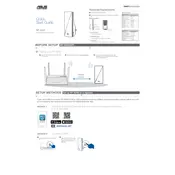
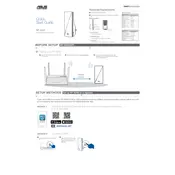
To set up your ASUS RP-AX56 Router, plug it into a power source, connect it to your modem via an Ethernet cable, and use a web browser to access the web GUI by entering http://router.asus.com. Follow the on-screen instructions to complete the setup.
To reset the ASUS RP-AX56 Router, press and hold the reset button on the back of the router for about 5 to 10 seconds until the power LED starts to blink. Release the button, and the router will reboot with factory settings.
First, check all cable connections and ensure the modem is working. Restart both the modem and the router. If the issue persists, log into the router's web GUI and check the WAN settings to make sure they are configured correctly.
To update the firmware, log into the router's web GUI, go to Administration > Firmware Upgrade, and click 'Check' to see if a new version is available. If so, follow the prompts to download and install the update.
Yes, you can use the ASUS RP-AX56 Router as an access point. Go to the web GUI, navigate to Administration > Operation Mode, and select 'Access Point'. Follow the instructions to configure it accordingly.
To change the Wi-Fi password, log into the router's web GUI, go to Wireless > General, and enter a new password in the 'WPA Pre-shared Key' field. Save the changes to apply the new password.
Log into the router's web GUI, navigate to Guest Network, and enable the guest network. Set the desired SSID and password, and configure the access time and bandwidth settings if needed.
To improve Wi-Fi signal strength, place the router in a central location away from obstructions, ensure the antennas are positioned correctly, and minimize interference by keeping electronic devices away. You can also try changing the Wi-Fi channel in the router settings.
Log into the router's web GUI, go to AiProtection > Parental Controls, and enable the feature. Set up the profiles for each user, specifying allowed times and content filters as desired.
To perform a speed test, access the router's web GUI, navigate to the Network Tools section, and select the Speed Test option. Run the test to measure your internet speed.