ASUS RP-AC51 User Manual
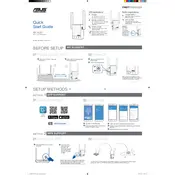
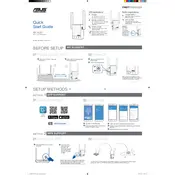
To set up your ASUS RP-AC51 Router, plug it into a power source, connect to the default SSID, and access the web interface by entering "http://repeater.asus.com" in your browser. Follow the on-screen instructions to complete the setup.
Ensure that your router is within range of your main router, check that it is correctly configured, and reboot both the main router and the ASUS RP-AC51. If issues persist, perform a factory reset and reconfigure the device.
Log into the web interface, navigate to Administration > Firmware Upgrade, and follow the prompts to upload the latest firmware file which can be downloaded from the official ASUS support website.
Place your ASUS RP-AC51 halfway between your main router and the area with poor Wi-Fi coverage. Avoid placing it near thick walls, metal objects, or electronic devices that can cause interference.
Press and hold the reset button on the device for about 5 seconds until the power LED starts flashing. This will restore the router to its factory settings.
Yes, you can switch the device to Access Point mode via the web interface under Operation Mode settings. Connect it to your main router using an Ethernet cable for this setup.
Log into the web interface, go to the Wireless settings, and set a strong password with WPA2-Personal security. Ensure the SSID is not obvious, and consider disabling the SSID broadcast if not needed.
Try repositioning the router to a more central location, away from obstacles. You can also check for firmware updates or adjust the antennas for better signal coverage.
Connect to the network and open a browser. Enter "http://repeater.asus.com" or the default IP address "192.168.1.1" to access the web interface. Log in with the default credentials or your custom credentials if previously set.
Check for interference from other devices, ensure firmware is up-to-date, try changing the wireless channel, and verify that the router is not overheating. If problems persist, consider a factory reset.