ASUS ROG Zephyrus S17 User Manual
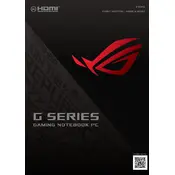
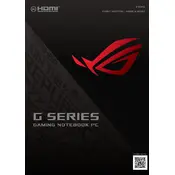
To improve battery life, adjust the power settings to 'Battery Saver', reduce screen brightness, close unnecessary applications running in the background, and disable any hardware components not in use such as Bluetooth.
Ensure that the laptop is placed on a hard, flat surface to allow proper ventilation. Clean the vents and fans regularly to prevent dust accumulation. Consider using a cooling pad to help dissipate heat.
Visit the ASUS support website, enter your laptop model, and download the latest drivers. Alternatively, use the ASUS Armoury Crate software to automatically check and install driver updates.
Use a microfiber cloth slightly dampened with water or a screen-cleaning solution. Gently wipe the screen in circular motions to avoid streaking and damage.
Check if the laptop is properly plugged in and the power outlet is functional. If it still doesn't boot, try performing a hard reset by holding the power button for 10-15 seconds. If the issue persists, consult ASUS support.
Use the ASUS Armoury Crate to switch to the 'Turbo' performance mode. Ensure your graphics drivers are updated, and adjust in-game settings to balance quality and performance.
Connect the external monitor using an HDMI or DisplayPort cable. Press 'Windows + P' and select the desired display mode, such as 'Extend' or 'Duplicate'.
Regularly clean the keyboard and screen, update software and drivers, back up important data, and periodically check for system updates to ensure optimal performance.
Go to 'Settings' > 'Update & Security' > 'Recovery', and select 'Get started' under 'Reset this PC'. Choose whether to keep or remove your files and follow the on-screen instructions.
Check the Armoury Crate settings to ensure the backlight is enabled. If it is, try updating the keyboard driver. If the problem continues, reset the laptop or contact ASUS technical support.