ASUS ROG Zephyrus S15 User Manual
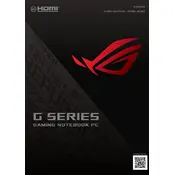
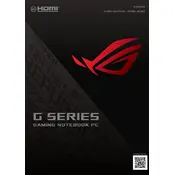
To enable Turbo Mode, open the Armoury Crate software, navigate to the 'System' tab, and select 'Turbo' from the available performance modes.
Ensure that the vents are not blocked and that the laptop is on a flat, hard surface. You can also clean the vents with compressed air and update the BIOS and drivers. Consider using a cooling pad if necessary.
To upgrade the RAM, first power off the laptop and unplug it. Remove the screws on the bottom panel, then gently lift the panel to access the RAM slots. Insert the new RAM module and reassemble the laptop.
Use a microfiber cloth dampened with a small amount of distilled water or screen cleaner. Gently wipe the screen in a circular motion to avoid streaks.
Ensure that Wi-Fi is enabled and airplane mode is off. Restart the laptop and router. Update the network drivers via Device Manager. If issues persist, reset the network settings or contact your ISP.
Check for background processes in Task Manager that may be consuming resources. Consider upgrading the RAM or SSD. Run a virus scan and ensure the system is free of malware. Also, clean temporary files and update all drivers.
Go to 'Settings' > 'Update & Security' > 'Recovery'. Under 'Reset this PC', click 'Get started', then choose the desired reset option. Follow the on-screen instructions to complete the reset.
Open 'Color Management', select the 'Advanced' tab, and click on 'Calibrate Display'. Follow the on-screen instructions to adjust gamma, brightness, contrast, and color balance.
Reduce screen brightness, disable background apps, use power-saving modes, and unplug peripherals when not in use. Also, avoid extreme temperatures and perform regular battery calibrations.
Check if the backlight function key (often F3 or F4) is enabled. Ensure the Armoury Crate software is up to date and reinstall the ATK package driver if necessary.