ASUS ROG Zephyrus G15 User Manual
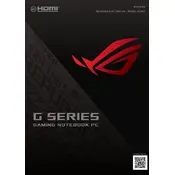
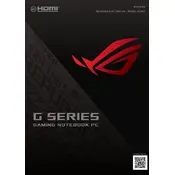
To update the BIOS on your ASUS ROG Zephyrus G15, visit the official ASUS support website, download the latest BIOS file for your model, and follow the instructions provided. Typically, you need to extract the file to a USB drive, reboot, and enter the BIOS setup to initiate the update.
If your Zephyrus G15 is overheating, ensure that the air vents are not blocked, use the laptop on a hard, flat surface, and consider using a cooling pad. Check the ASUS Armoury Crate software to adjust fan settings and perform a system clean-up to remove dust.
To improve battery life, reduce screen brightness, close unnecessary applications, use battery saver mode, and disable keyboard backlighting when not needed. Also, check for any battery optimization updates available through the ASUS Armoury Crate software.
Yes, the ASUS ROG Zephyrus G15 allows for RAM upgrades. However, one of the RAM slots is soldered. You can upgrade the removable slot, typically up to an additional 16GB, depending on your model. Ensure compatibility before purchase.
First, try adjusting the brightness using the function keys. If the backlight is still not working, check the ASUS Armoury Crate settings. Reinstalling the keyboard driver via Device Manager may also resolve the issue.
Connect an external monitor to your Zephyrus G15 using the HDMI or USB-C port. Once connected, press Win + P to select the display mode (Duplicate, Extend, or Second screen only) that suits your needs.
If your laptop is running slowly, check for software updates and run a full system antivirus scan. Also, consider increasing virtual memory, cleaning up disk space, and disabling startup programs to improve performance.
To perform a factory reset, go to Settings > Update & Security > Recovery and select 'Get started' under Reset this PC. Follow the prompts to restore your laptop to its original settings. Ensure you back up important data first.
To clean the screen, turn off your laptop and use a microfiber cloth slightly dampened with water or a screen cleaner. Gently wipe the screen in circular motions without applying too much pressure. Avoid using paper towels or rough fabrics.
To enable virtualization, restart your laptop and enter the BIOS setup by pressing F2 during boot. Navigate to the Advanced tab, find the Virtualization Technology option, and enable it. Save changes and exit the BIOS.