ASUS ROG Zephyrus G14 User Manual
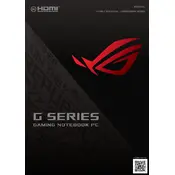
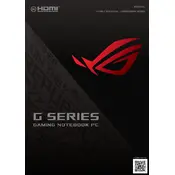
To optimize battery life, adjust the power settings to 'Battery Saver' mode, reduce screen brightness, disable keyboard backlighting, and close unnecessary applications running in the background. Additionally, keep the laptop's software and drivers updated for best performance.
Ensure that the laptop's vents are not blocked and that it is used on a hard, flat surface to promote airflow. Clean the vents and fans regularly to prevent dust buildup. Consider using a cooling pad and check for any software updates that may improve thermal performance.
To reset the laptop to factory settings, go to Settings > Update & Security > Recovery. Under 'Reset this PC', select 'Get started' and choose 'Remove everything' for a complete reset. Ensure that you back up important data before proceeding.
The laptop may run slowly due to too many background processes or insufficient storage. Close unnecessary programs, disable startup applications, and clear temporary files. Consider upgrading RAM or storage if the problem persists.
Visit the ASUS Support website, search for ROG Zephyrus G14, and download the latest BIOS file. Follow the instructions provided to update the BIOS via the EZ Flash utility, accessible from the BIOS menu.
Use a microfiber cloth slightly dampened with water or a screen cleaning solution. Gently wipe the screen in a circular motion to avoid streaks. Avoid using paper towels, rough fabrics, or alcohol-based cleaners.
The ROG Zephyrus G14 supports external monitors via HDMI and USB-C ports. Connect the monitor using a compatible cable, and then press 'Win + P' to select the display mode (e.g., Extend, Duplicate). Ensure the monitor is set to the correct input source.
Check if the Wi-Fi is turned on and the airplane mode is off. Update the Wi-Fi driver through Device Manager and restart your router. If the issue persists, run the Windows Network Troubleshooter.
Restart the laptop to see if it resolves the issue. Check for any software updates or driver updates in Device Manager. If the problem continues, try connecting an external keyboard to determine if it's a hardware issue.
To perform a hard reset, turn off the laptop and disconnect all peripherals. Press and hold the power button for about 15 seconds until the device powers off completely. Then, restart the laptop normally.