ASUS ROG Zephyrus Duo 15 User Manual
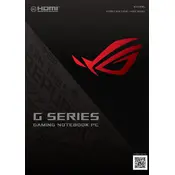
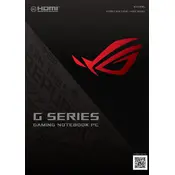
To optimize performance, ensure that your laptop's drivers and BIOS are up-to-date. Use the ASUS Armoury Crate software to select the 'Turbo' mode for enhanced performance. Additionally, close unnecessary background applications to free up resources.
First, check for any available updates for your system and the ScreenPad Plus driver. Restart the laptop to see if the issue persists. If the problem continues, reinstall the ScreenPad Plus driver from the ASUS support website.
To extend battery life, reduce screen brightness, close unnecessary applications, and enable battery saver mode. You can also disable the secondary screen when it's not in use and consider using 'Silent' mode in Armoury Crate to conserve power.
Ensure that the laptop is placed on a hard, flat surface to allow proper ventilation. Clean the air vents regularly to prevent dust buildup. Consider using a cooling pad and adjust fan speeds using the Armoury Crate software.
Check if the Wi-Fi is enabled on your laptop and ensure you are within range of the router. Restart your router and laptop. Update the Wi-Fi driver from the Device Manager or ASUS support site. If the issue persists, try resetting the network settings.
Use a microfiber cloth to wipe the exterior and screens. Avoid using harsh chemicals. For the keyboard, use compressed air to remove debris. Regularly check and clean the vents to ensure proper airflow.
Back up your data before proceeding. Go to 'Settings' > 'Update & Security' > 'Recovery'. Select 'Get started' under 'Reset this PC' and choose the 'Remove everything' option for a full reset. Follow the on-screen instructions to complete the process.
Yes, the ASUS ROG Zephyrus Duo 15 allows for RAM and storage upgrades. Ensure to use compatible components. Refer to the user manual for guidance on accessing the internal components. Consider seeking professional assistance if unsure.
Check if the keyboard backlight is enabled in the Armoury Crate software. You can try toggling the backlight using the function key (usually 'Fn' + a related key). If the issue persists, reinstall the keyboard driver from the ASUS support site.
Use an HDMI or USB-C cable to connect your laptop to the external monitor. Once connected, press 'Win + P' to open the display options and choose your preferred mode (e.g., Duplicate, Extend). Ensure the monitor is powered on and the correct input source is selected.