ASUS ROG Zenith II Extreme User Manual
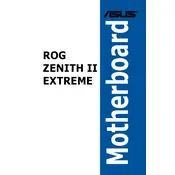
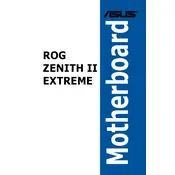
To update the BIOS, download the latest BIOS version from the ASUS support website. Extract the file and copy it to a USB drive formatted in FAT32. Restart your system and enter the BIOS setup by pressing the 'Delete' or 'F2' key. Go to the 'Tool' section and select 'ASUS EZ Flash 3 Utility'. Choose the USB drive and select the BIOS file to begin the update process.
First, ensure all power connections are secure. Check for beep codes or Q-LED indicators to diagnose the issue. Clear the CMOS by removing the battery or using the CLR_CMOS button. If the problem persists, reseat the RAM and GPU, and verify that all components are compatible.
Enter the BIOS setup by pressing 'Delete' or 'F2' during boot. Navigate to the 'AI Tweaker' section and find the 'AI Overclock Tuner' setting. Set it to 'XMP'. Save your changes and exit the BIOS to apply the settings.
The ASUS ROG Zenith II Extreme motherboard supports up to 256GB of DDR4 RAM across its eight DIMM slots, with speeds up to 4733 MHz (OC) depending on the CPU and memory configuration.
Ensure that all cooling components like fans and heatsinks are properly installed and functioning. Check for dust build-up and clean if necessary. Ensure adequate airflow within the case and verify that the thermal paste is applied correctly on the CPU.
Enter the BIOS setup and navigate to the 'Advanced' tab. Select 'RAID Configuration' and enable 'RAID'. Save and exit the BIOS. During boot, enter the RAID configuration utility by pressing 'Ctrl+R', and follow the prompts to set up your RAID array.
Yes, the ASUS ROG Zenith II Extreme motherboard supports PCIe 4.0 devices, provided that you have a compatible CPU, such as those from the AMD Ryzen Threadripper 3000 series.
Enter the BIOS setup by pressing 'Delete' or 'F2' during boot. Go to the 'Exit' tab and select 'Load Optimized Defaults'. Confirm to reset the BIOS to default settings, then save and exit.
The ASUS ROG Zenith II Extreme motherboard features Aura Sync RGB lighting. You can control and customize lighting effects using the ASUS Aura software, available on the ASUS support website.
Ensure the latest LAN drivers are installed. Use the GameFirst V software to prioritize gaming packets and reduce latency. For WiFi, make sure the antennas are properly connected and positioned for optimal signal reception. Consider upgrading to a faster internet plan if necessary.