ASUS ROG Zenith Extreme Alpha User Manual
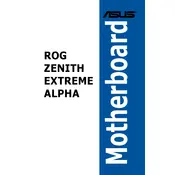
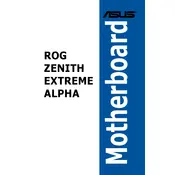
To update the BIOS, download the latest BIOS file from the ASUS support website. Copy the file to a USB drive, then enter the BIOS setup by pressing the 'Delete' key during boot. Navigate to the 'Tool' menu, select 'ASUS EZ Flash 3 Utility', and follow the instructions to update the BIOS.
First, ensure the RAM is properly seated in the slots. Check the motherboard manual to confirm the RAM is installed in the correct slots for dual-channel operation. If the issue persists, try booting with one stick of RAM at a time to identify if a module might be faulty.
Ensure that your case has good airflow and that all fans are correctly installed and functioning. You can adjust fan curves in the BIOS under the 'Q-Fan Control' settings. Consider using additional case fans and a high-quality CPU cooler for better thermal management.
Check that the NVMe SSD is properly installed in the M.2 slot. Ensure that the slot is enabled in the BIOS settings. It might also be necessary to update the motherboard's BIOS to ensure compatibility with the latest NVMe drives.
Enter the BIOS setup and navigate to the 'Advanced' menu, then select 'RAID Configuration'. Ensure that the SATA mode is set to RAID, and use the RAID utility to configure your desired RAID level. Save the settings and exit to initialize the RAID array.
Power off the computer and unplug it. Locate the CMOS reset button or jumper on the motherboard (refer to the manual for exact location). Press the button or move the jumper to the reset position for a few seconds, then return it to its original position.
First, ensure that the audio drivers are correctly installed. Check the BIOS to ensure the onboard audio is enabled. Verify that the speakers or headphones are properly connected. If the problem persists, try reinstalling or updating the audio drivers from the ASUS support site.
Enter the BIOS setup by pressing the 'Delete' key during boot. Navigate to the 'Advanced' tab, select 'CPU Configuration', and then enable 'SVM Mode' for AMD processors. Save changes and exit the BIOS.
The ASUS ROG Zenith Extreme Alpha supports ECC memory, but it operates in non-ECC mode. Ensure that the memory modules are compatible with the motherboard and processor for optimal performance.
The ASUS ROG Zenith Extreme Alpha motherboard supports up to 128GB of DDR4 RAM across its eight DIMM slots. Make sure to use compatible memory modules for best performance.