ASUS ROG Xonar Phoebus Solo User Manual
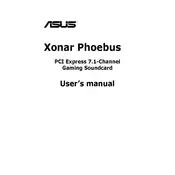
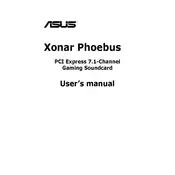
To install the drivers, first download the latest version from the ASUS support website. Unzip the downloaded file, then run the setup.exe file and follow the on-screen instructions to complete the installation.
Ensure that the sound card is properly seated in the PCIe slot and that the power cables are securely connected. Check the Device Manager under Sound, video and game controllers for any error messages. If necessary, reinstall the drivers.
Open the Xonar Audio Center, go to the Gaming tab, and enable features like Dolby Home Theater V4 or GX 3.0 for enhanced gaming audio. Adjust the equalizer settings to your preference for a more immersive experience.
Check the speaker and headphone connections. Ensure the correct playback device is selected in the Sound settings of your operating system. Reboot the system and verify the sound card is set as the default audio device.
Turn off your computer and unplug it. Use compressed air to gently remove dust from the sound card and its connectors. Avoid using liquid cleaners. Regular maintenance can help prevent overheating and ensure optimal performance.
Yes, you can connect the sound card to a home theater system using the optical S/PDIF output for high-quality audio. Ensure that your home theater system supports optical input.
Check the microphone connection to ensure it is plugged in securely. Open the Xonar Audio Center and verify that the correct microphone input is selected and not muted. Test the microphone on another device to rule out hardware issues.
Visit the ASUS support website to check for firmware updates. Download the update file and follow the included instructions carefully to apply the update, ensuring not to power off the device during the process.
The Xonar Audio Center allows you to customize audio settings, manage sound profiles, and enable advanced features like virtual surround sound and noise cancellation, enhancing your audio experience based on your needs.
Ensure that all audio cables are securely connected and not damaged. Try using a different PCIe slot for the sound card. Update the sound card drivers and reduce the audio sample rate in the Xonar Audio Center to see if it resolves the issue.