ASUS ROG Swift PG32UQ User Manual
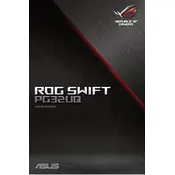
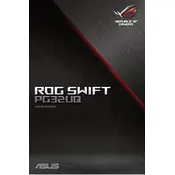
To enable HDR, go to your monitor's on-screen display (OSD) menu, navigate to the Display settings, and ensure HDR is set to 'On'. Additionally, make sure HDR is enabled in your operating system's display settings.
The ASUS ROG Swift PG32UQ supports up to a 144Hz refresh rate. For the best gaming experience, set your monitor to 144Hz through the OSD menu and ensure your graphics card settings are also configured for 144Hz.
To update the firmware, visit the ASUS support website and download the latest firmware version for the PG32UQ. Follow the provided instructions to install the update using a USB drive connected to the monitor.
Check all cable connections to ensure they are secure. Verify that your input source is correctly set in the OSD menu and that your graphics card is functioning properly. Try using a different cable or port if the issue persists.
Use the OSD menu to navigate to Color settings. You can manually adjust brightness, contrast, and color temperature or use the pre-calibrated modes such as sRGB for accurate color reproduction.
Yes, the PG32UQ is compatible with gaming consoles. Connect your console using an HDMI cable and ensure the input source is set correctly in the monitor's OSD menu. The monitor supports various resolutions and refresh rates suitable for consoles.
Ensure your NVIDIA graphics card supports G-Sync. Open the NVIDIA Control Panel, go to 'Display' > 'Set up G-Sync', and enable G-Sync for full-screen mode. Make sure G-Sync is also enabled in the monitor's OSD under the GameVisual settings.
Try performing a hard reset by unplugging the monitor's power cable for 30 seconds and then reconnecting it. If the issue persists, check for any available firmware updates or contact ASUS support for further assistance.
Turn off and unplug the monitor before cleaning. Use a soft, dry microfiber cloth to gently wipe the screen. Avoid using any harsh chemicals or abrasive materials. Regularly check cables and ports for dust and debris.
Yes, the PG32UQ is VESA mount compatible. You will need a 100x100mm VESA mount bracket. Ensure the wall mount can support the weight of the monitor and follow the installation instructions carefully.