ASUS ROG SWIFT PG278QR User Manual
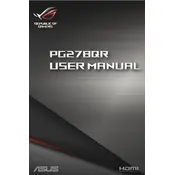
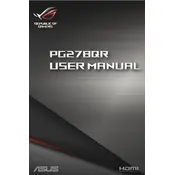
To enable G-SYNC, open the NVIDIA Control Panel, go to 'Set up G-SYNC', and check the box for 'Enable G-SYNC, G-SYNC Compatible'. Ensure your monitor is set as the primary display.
The optimal refresh rate for gaming is 165Hz. You can set this in your operating system's display settings or the NVIDIA Control Panel.
Check the power cable connection and ensure the power outlet is working. Try a different power cable or outlet if necessary. Also, ensure the monitor's power button is turned on.
Try gently massaging the area with a soft cloth. If the issue persists, contact ASUS support for repair or replacement options as it may be covered under warranty.
Press the joystick button on the back of the monitor to open the OSD menu, navigate to 'System Setup', and select 'All Reset'.
Yes, the PG278QR is VESA mount compatible. You will need a 100mm x 100mm VESA mount bracket to wall-mount the monitor.
For general use, set the monitor to 'sRGB' mode for accurate colors. For gaming, you might prefer 'Racing' mode. Adjust brightness and contrast according to your environment.
Use a microfiber cloth slightly dampened with water or a monitor cleaning solution. Avoid using paper towels or harsh chemicals to prevent damage.
The monitor includes a DisplayPort 1.2, an HDMI 1.4 port, and two USB 3.0 ports for connectivity.
Firmware updates are not typically user-serviceable for this monitor model. Check the ASUS support website for any available updates or contact ASUS support for assistance.