ASUS ROG Swift OLED PG48UQ User Manual
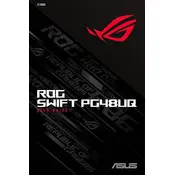
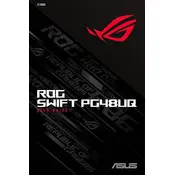
To connect your ASUS ROG Swift OLED PG48UQ Monitor to a PC, use an HDMI 2.1 or DisplayPort 1.4 cable. Make sure your PC's graphics card supports the resolution and refresh rate of the monitor.
Ensure that all cables are securely connected and that the correct input source is selected on the monitor. Try restarting your PC and check the graphics card settings.
Access the monitor's on-screen display (OSD) menu, navigate to the color settings, and adjust the brightness, contrast, and color temperature to your preference or use a calibration tool for precise adjustments.
Use a soft, dry microfiber cloth to gently wipe the screen. Avoid using paper towels, rough materials, or cleaning agents that contain alcohol or ammonia.
Visit the ASUS support website, download the latest firmware for the PG48UQ model, and follow the instructions provided to update the firmware via USB or other specified methods.
Flickering can often be resolved by ensuring all cables are properly connected, updating graphics drivers, and ensuring that the refresh rate settings match the monitor's specifications.
To enable HDR, ensure that HDR is supported and enabled in your operating system settings. Access the monitor's OSD menu and turn on HDR in the display settings.
For optimal gaming performance, adjust the refresh rate to 120Hz or 138Hz (overclocked), enable Adaptive-Sync, and use the GamePlus feature for enhancements like crosshair overlays.
To prevent burn-in, use features like Pixel Shift and Screen Saver, avoid displaying static images for extended periods, and reduce brightness levels when possible.
Check the audio output settings on your PC to ensure the monitor is selected as the audio device. Verify the volume settings in the OSD menu and ensure that the audio cable, if used, is properly connected.