ASUS ROG STRIX XG438Q User Manual
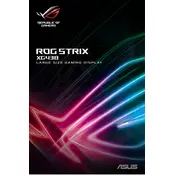
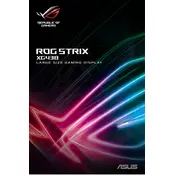
To adjust the refresh rate, access your computer's display settings. For Windows, right-click on the desktop, select 'Display settings,' then 'Advanced display settings.' Choose the ASUS ROG STRIX XG438Q monitor and select the desired refresh rate from the dropdown menu.
First, ensure that all cables are securely connected. Check that the monitor is powered on and the correct input source is selected. If the issue persists, try connecting the monitor to another device to rule out hardware issues.
To enable HDR, go to the monitor's on-screen display (OSD) menu, select 'Picture,' then 'HDR.' Ensure your operating system and graphics card support HDR and that HDR is enabled in your device's display settings.
Flickering can be caused by incorrect refresh rate settings, loose cables, or outdated drivers. Ensure the refresh rate is set correctly, check all cable connections, and update your graphics drivers to the latest version.
For optimal gaming performance, set the refresh rate to 120Hz or higher, enable HDR if supported by your game, and consider using GamePlus features such as Crosshair and Timer for enhanced gameplay.
Yes, the ASUS ROG STRIX XG438Q can be used as a TV. It has HDMI inputs that can connect to a set-top box or streaming device. Ensure to switch the input source to HDMI in the monitor's OSD menu.
To perform a factory reset, open the OSD menu, navigate to 'System Setup,' and select 'Factory Reset.' Confirm the action to restore the monitor to its default settings.
Use a microfiber cloth slightly dampened with water or a screen cleaning solution. Gently wipe the screen in circular motions to avoid streaks. Avoid using paper towels, as they can scratch the screen.
To reduce input lag, enable 'Game Mode' from the OSD menu. Ensure your graphics card is set to its native resolution and the refresh rate is set to the highest possible setting supported by the monitor.
Yes, the ASUS ROG STRIX XG438Q is VESA mount compatible. You will need a VESA 100mm x 100mm wall mount kit. Ensure the wall mount can support the monitor's weight and follow the installation instructions.