ASUS ROG STRIX XG32VQR User Manual
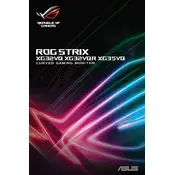
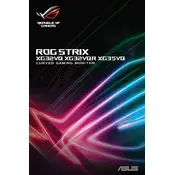
To enable FreeSync, ensure your graphics card supports it and that you have installed the latest drivers. On the monitor, press the Menu button, navigate to the GamePlus menu, and enable FreeSync.
The optimal resolution for the ASUS ROG STRIX XG32VQR is 2560x1440 at a 144Hz refresh rate. Ensure your graphics card can support this configuration.
Press the Menu button on the monitor, navigate to the Color menu, and adjust settings such as brightness, contrast, and color temperature to your preference.
Ensure HDR is enabled on both your monitor and in your operating system settings. Check that your content supports HDR, and you have connected via DisplayPort or HDMI 2.0.
Press the Menu button, navigate to the System Setup menu, and select 'All Reset' to restore factory settings.
Check the cable connections and ensure the cables are not damaged. Update your graphics card drivers and try reducing the refresh rate to see if it resolves the issue.
Press the Input Select button on the monitor to cycle through connected sources such as HDMI, DisplayPort, or USB-C.
Turn off the monitor and unplug it. Use a soft, dry microfiber cloth to gently wipe the screen. For stubborn spots, dampen the cloth slightly with water or a screen cleaner.
Yes, the monitor supports VESA wall mounting. Use a compatible VESA mount (100x100mm) and ensure it can support the monitor's weight.
Ensure the correct input source is selected. Check that the cable is securely connected to both the monitor and the computer. Test with a different cable or device to isolate the issue.