ASUS ROG Strix XG27AQ User Manual
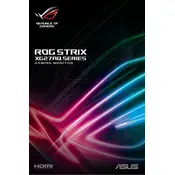
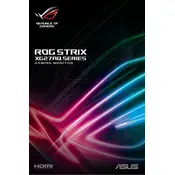
To enable HDR, ensure your monitor is connected via DisplayPort or HDMI 2.0, and that HDR is enabled in your operating system's display settings. Also, make sure the content you are viewing supports HDR.
For optimal gaming performance, set your monitor to its maximum refresh rate of 170Hz through the OSD (On-Screen Display) menu under the 'Overclocking' section, and ensure your graphics card settings match this refresh rate.
To resolve flickering issues, ensure you are using a high-quality DisplayPort or HDMI cable, update your graphics drivers, and disable any overclock settings. If the problem persists, try lowering the refresh rate.
Ensure that your graphics card supports 1440p and that you are using a compatible cable. Check your operating system's display settings to ensure 2560x1440 is selected as the resolution.
Access the OSD menu using the joystick button on the back of the monitor, navigate to 'Color' settings, and adjust the brightness, contrast, and color temperature to your preference.
Turn off the monitor and unplug it. Use a microfiber cloth slightly dampened with water or a screen-cleaning solution to gently wipe the screen. Avoid using paper towels or abrasive cleaners.
Check the power connection and ensure the outlet is working. Try a different power cable if possible. If the issue persists, contact ASUS support for further assistance.
Visit the ASUS support website, download the latest firmware update for your monitor, and follow the provided instructions to install it via a USB connection.
Yes, the monitor is VESA-compatible. You will need a 100x100mm VESA mount bracket. Ensure that the mount can support the weight of the monitor.
Enable the 'Blue Light Filter' feature in the OSD menu, adjust brightness to comfortable levels, and use the 'Racing' mode for general use to reduce eye strain.