ASUS ROG STRIX X570-E GAMING WIFI II User Manual
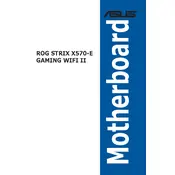
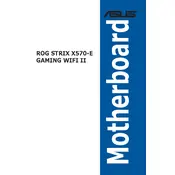
To update the BIOS, download the latest BIOS file from the ASUS support website. Save it to a USB drive, restart your computer, and enter the BIOS setup by pressing F2 or Delete during boot. Navigate to the 'Tool' menu and select 'EZ Flash 3 Utility'. Choose the BIOS file from your USB and follow the on-screen instructions to update.
The ASUS ROG STRIX X570-E supports up to 128GB of DDR4 RAM. For optimal performance, use RAM sticks in matched pairs and install them in the A2 and B2 slots first for dual-channel configuration. Refer to your motherboard manual for supported RAM frequencies and configurations.
Start by checking all power connections, including the 24-pin ATX and 8-pin CPU power connectors. Ensure your RAM and GPU are properly seated. Listen for any beep codes from the motherboard speaker to identify errors. If the issue persists, try resetting the BIOS by removing the CMOS battery for a few minutes.
Yes, the ASUS ROG STRIX X570-E GAMING WIFI II motherboard fully supports PCIe 4.0 on both the PCIe slots and M.2 slots, providing faster data transfer rates for compatible devices.
Ensure the audio device is enabled in the BIOS under 'Advanced' > 'Onboard Devices Configuration'. Check the audio drivers in the operating system and update them if necessary. Also, verify that the correct playback device is selected in your audio settings.
Install the WiFi antennae included with the motherboard and connect them to the rear I/O panel. Make sure the WiFi drivers are installed from the ASUS support website. Enable WiFi in the operating system's network settings.
Regularly clean the motherboard with compressed air to remove dust, especially around the CPU socket, RAM slots, and PCIe slots. Avoid using liquid cleaners. Ensure your PC is powered off and unplugged before cleaning.
Enter the BIOS setup during boot and navigate to 'Advanced' > 'SATA Configuration'. Set the SATA mode to RAID. Save and exit the BIOS, then enter the RAID configuration utility to set up your desired RAID array. Consult the motherboard manual for detailed steps.
Yes, you can use both M.2 slots simultaneously. The top M.2 slot supports PCIe 4.0 x4, while the bottom M.2 slot supports PCIe 3.0 x4. Ensure your SSDs are compatible with these specifications for optimal performance.
Ensure your case has adequate intake and exhaust fans to promote airflow. Use CPU coolers and case fans with good airflow ratings. Consider using a fan control utility to manage fan speeds based on system temperatures.