ASUS ROG Strix X570-E Gaming User Manual
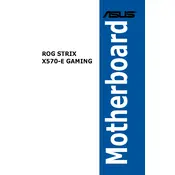
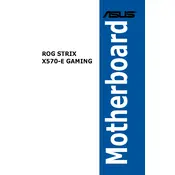
To update the BIOS, download the latest BIOS version from the ASUS support website. Save it onto a USB drive. Restart your PC and enter the BIOS by pressing the 'DEL' key during boot. Use the EZ Flash utility found in the BIOS to select and update using the file from your USB drive.
Ensure the NVMe SSD is properly seated in the M.2 slot. Check BIOS settings to ensure that the M.2 slot is enabled and set to the correct PCIe mode. Updating the BIOS to the latest version can also resolve detection issues.
Enable the XMP profile in the BIOS for optimal RAM performance. Use ASUS AI Suite for system tuning and overclocking. Ensure all drivers are up to date and consider enabling GameFirst VI to prioritize gaming traffic.
Install a high-quality CPU cooler and ensure adequate airflow in the case. Connect fans to the motherboard's fan headers and use the ASUS Fan Xpert 4 utility to configure fan speeds based on system temperature.
Check all power connections to the motherboard and GPU. Ensure RAM sticks are properly seated. Try a different monitor or cable. If available, test with another GPU to rule out graphics card failure.
Yes, the ASUS ROG Strix X570-E Gaming motherboard comes with built-in Wi-Fi 6 support. Ensure you have the latest drivers installed for optimal performance.
Download and install the Armoury Crate software from the ASUS website. Use the software to control and synchronize the RGB lighting across all compatible devices connected to your motherboard.
Check for any post code errors on the motherboard. Clear the CMOS by removing the battery or using the jumper method. Verify all components are securely installed and test with minimal configuration (one RAM stick, no GPU if CPU has integrated graphics).
Enter the BIOS and navigate to the Advanced menu. Enable RAID under the SATA configuration. Save and exit BIOS, then use the RAID configuration utility during boot to set up your desired RAID level.
The ASUS ROG Strix X570-E Gaming motherboard supports ECC memory in non-ECC mode, meaning it won't take advantage of ECC error-correcting features.