ASUS ROG STRIX X470-I GAMING User Manual
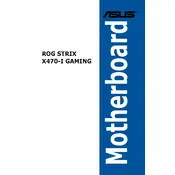
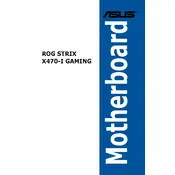
To update the BIOS, download the latest BIOS file from the ASUS support website, extract the file to a USB drive, and use the EZ Flash 3 utility in the BIOS menu to perform the update.
Ensure the RAM is properly seated in the slots. Check the motherboard manual for compatible RAM configurations and update the BIOS if necessary.
Enter the BIOS setup by pressing the DEL key during boot, navigate to the AI Tweaker section, and enable XMP under the Memory Frequency option.
The motherboard supports up to 32GB of DDR4 RAM across its two DIMM slots.
Ensure the M.2 SSD is correctly seated in the slot and that the standoff is secured. Check the BIOS to ensure the drive is recognized and update the BIOS if necessary.
Check the audio driver installation in Device Manager and update if needed. Verify that the audio ports are enabled in the BIOS and ensure that audio cables are connected properly.
Enter the BIOS setup, go to the Exit menu, and select 'Load Optimized Defaults' to reset the BIOS settings to factory defaults.
Ensure the CPU cooler is properly mounted and that thermal paste is applied correctly. Check for dust buildup in the cooler and ensure proper airflow in the case.
Yes, you can use ASUS Aura Sync software to control RGB lighting effects on compatible components connected to the motherboard.
Disable unnecessary startup programs, enable Fast Boot in the BIOS, and ensure your operating system is installed on a fast storage device like an SSD.