ASUS ROG STRIX X470-F GAMING User Manual
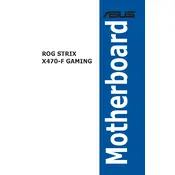
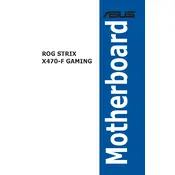
To install the ASUS ROG STRIX X470-F GAMING motherboard, first ensure your computer is powered off and unplugged. Open the case and position the motherboard over the standoff screws. Align the rear I/O ports with the case's I/O shield, then secure the motherboard with screws. Connect the power supply, CPU, RAM, and other peripherals as needed.
If the system does not boot, check all power connections, ensure RAM is properly seated, and verify the CPU is installed correctly. Clear the CMOS by removing the battery or using the jumper. Double-check cable connections and peripherals for any faults.
To update the BIOS, download the latest BIOS file from the ASUS support website. Place the file on a USB drive formatted to FAT32. Enter the BIOS setup by pressing F2 or DEL during boot. Go to the EZ Flash Utility and select the USB drive to update the BIOS. Follow the on-screen instructions to complete the process.
The ASUS ROG STRIX X470-F GAMING motherboard supports up to 64GB of DDR4 RAM across four DIMM slots. Each slot can handle a maximum of 16GB.
To enable XMP profiles, enter the BIOS by pressing F2 or DEL during startup. Navigate to the 'AI Tweaker' or 'Overclocking' section and select 'XMP'. Choose the desired profile and save your changes before exiting the BIOS.
Ensure that the SSD is properly connected to the SATA port or M.2 slot. Check the BIOS settings to see if the drive is recognized. If not, try a different port or cable. Updating the BIOS or resetting it to default settings may also help resolve detection issues.
To configure RAID, enter the BIOS and set the SATA mode to RAID. Reboot and enter the RAID configuration utility by pressing the indicated key during boot (usually Ctrl+R or similar). Follow the prompts to create and configure your RAID array.
The ASUS ROG STRIX X470-F GAMING motherboard includes connectivity options such as USB 3.1 Gen 2, USB 3.1 Gen 1, USB 2.0, HDMI, DisplayPort, Ethernet, and various audio jacks. It also supports PCIe slots for additional cards.
To reset the CMOS, turn off the computer and unplug it. Locate the CMOS battery on the motherboard and remove it for a few minutes. Alternatively, use the CMOS jumper by moving it to the reset position for a few seconds, then back. Reinstall the battery or return the jumper to its original position before powering on the system.
To install a CPU, lift the CPU socket lever on the motherboard. Align the CPU's notches with the socket's keys and gently place it into the socket. Close the lever to secure the CPU in place. Apply thermal paste and attach the CPU cooler as per its installation guide.