ASUS ROG STRIX X399-E GAMING User Manual
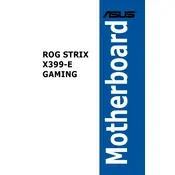
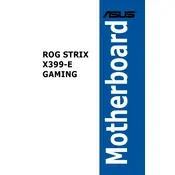
To update the BIOS, download the latest BIOS file from the ASUS support website, save it to a USB flash drive, and use the EZ Flash utility in the BIOS setup to update. Ensure the computer is plugged into a power source to prevent interruptions during the update.
Perform a BIOS reset by clearing the CMOS. Turn off the system, unplug the power cable, and use the jumper on the motherboard to reset the BIOS settings. Refer to the user manual for specific jumper locations.
Enter the BIOS setup by pressing the 'Delete' key during boot. Navigate to the 'AI Tweaker' section and set the 'AI Overclock Tuner' to 'XMP'. Save and exit the BIOS to apply the settings.
Ensure that the RAM modules are properly seated in the DIMM slots. Check the motherboard's memory compatibility list to confirm that your RAM is supported. Try each module individually to identify faulty RAM.
Check all power connections, ensure the graphics card is properly seated, and verify the monitor is functioning. Reset the BIOS if necessary and test with a different graphics card if available.
Enter the BIOS setup, go to the 'Advanced' menu, and select 'SATA Configuration'. Set 'SATA Mode' to 'RAID'. Save changes and reboot. Enter the RAID configuration utility during boot to set up your RAID array.
Ensure that all case fans are operational and properly positioned to create efficient airflow. Consider using high-performance fans or a liquid cooling solution for better thermal management.
Yes, you can overclock your CPU. Enter the BIOS setup, navigate to the 'AI Tweaker' section, and adjust the CPU multiplier and voltage settings. Monitor system stability and temperatures during overclocking.
The ASUS ROG STRIX X399-E GAMING supports up to 128GB of RAM, distributed across its eight DIMM slots. Ensure the RAM modules are compatible with the motherboard specifications.
To reset the BIOS, turn off the system, unplug the power supply, and use the CMOS jumper or remove the battery on the motherboard for a few seconds. This will clear all BIOS settings to default.