ASUS ROG Strix SCAR Edition User Manual
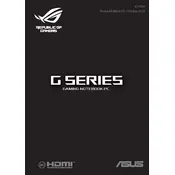
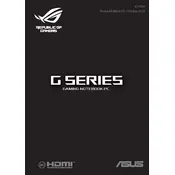
To update the BIOS, visit the ASUS Support website, download the latest BIOS version for your model, and use the EZ Flash utility in the BIOS setup to update. Ensure your laptop is connected to a power source during the update.
Ensure your laptop is on a hard, flat surface to allow proper ventilation. Clean the air vents and fans to remove dust. Consider using a cooling pad and adjusting the fan speed settings in the ASUS Armoury Crate software for optimal cooling.
Reduce screen brightness, close unnecessary background applications, and use the "Battery Saver" mode. Additionally, adjust the power settings in Windows to balance performance and battery usage.
Turn off the laptop and disconnect it from power. Use compressed air to blow out debris, and gently wipe the keys with a microfiber cloth slightly dampened with isopropyl alcohol. Avoid excessive moisture.
Go to Settings > Update & Security > Recovery. Under "Reset this PC," click "Get started" and choose to either keep your files or remove everything for a full reset. Follow the on-screen instructions to complete the process.
Ensure your graphics drivers are up to date by visiting the ASUS support site or using the Device Manager. If the issue persists, check display settings and refresh rate, and consider connecting to an external monitor to isolate the problem.
Turn off the laptop and unplug it. Open the back panel using a screwdriver and locate the RAM slots. Carefully insert the new RAM module into the empty slot, ensuring it clicks into place. Reassemble the laptop and power it on to check the upgrade.
Perform a disk cleanup and defragment your hard drive. Check for malware using antivirus software, and uninstall unnecessary programs. Consider upgrading the RAM and switching to an SSD if your laptop currently has a hard drive.
Connect the external monitor to your laptop using an HDMI or DisplayPort cable. Press Windows + P to open the display settings and choose your preferred display mode (e.g., Duplicate, Extend). Adjust the resolution as needed in the display settings.
To enable or disable the touchpad, press the Fn key along with the F6 key (or the key with the touchpad icon) on your keyboard. You can also manage touchpad settings in the Windows Settings under Devices > Touchpad.