ASUS ROG Strix GL703 User Manual
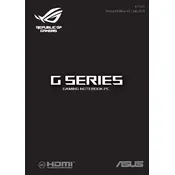
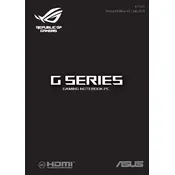
To upgrade the RAM on your ASUS ROG Strix GL703, first, turn off the laptop and disconnect all power sources. Remove the screws from the back panel using a Phillips screwdriver. Carefully lift the panel to access the RAM slots. Insert the new RAM module into an available slot at a 45-degree angle, then press down until it clicks into place. Reattach the back panel and screws, and power on the laptop to ensure the RAM is detected.
If your ASUS ROG Strix GL703 is overheating, ensure that the air vents are not obstructed and that it is placed on a hard, flat surface. Clean the vents and fans using compressed air to remove dust buildup. Consider using a cooling pad to enhance airflow. Check for any software issues using ASUS's Armoury Crate to monitor temperatures and adjust fan speeds if necessary.
To perform a factory reset on your ASUS ROG Strix GL703, back up all important data. Go to Settings > Update & Security > Recovery. Under 'Reset this PC', click on 'Get started'. Choose either 'Keep my files' or 'Remove everything', and follow the on-screen instructions to complete the reset process.
Rapid battery drain on the ASUS ROG Strix GL703 can be caused by high-performance settings, numerous background applications, or an aging battery. Adjust the power settings to a balanced mode, close unnecessary applications, and check the battery's health status. If the issue persists, consider replacing the battery.
To update the BIOS on your ASUS ROG Strix GL703, download the latest BIOS update from the ASUS support website. Extract the BIOS file to a USB drive formatted to FAT32. Restart your laptop and enter the BIOS setup by pressing F2 during boot. Navigate to 'Advanced' > 'Start Easy Flash', and select the BIOS file from the USB drive to begin the update.
To connect an external monitor to your ASUS ROG Strix GL703, use an HDMI cable. Connect one end of the cable to the HDMI port on the laptop and the other end to the monitor. Power on the monitor, and press 'Windows + P' on the laptop to select the display mode (Duplicate, Extend, or Second screen only).
To improve gaming performance on the ASUS ROG Strix GL703, update your graphics drivers to the latest version. Use ASUS Armoury Crate to set the laptop to 'Turbo Mode'. Lower in-game graphics settings for smoother performance. Ensure your laptop is on a flat surface for optimal cooling and consider using a cooling pad.
If the keyboard on your ASUS ROG Strix GL703 is not responding, first try restarting the laptop. Check if the keyboard is enabled in Device Manager. If the issue persists, update the keyboard driver or perform a system restore to a point when the keyboard was working. If all else fails, it may require hardware servicing.
To enable the backlit keyboard on your ASUS ROG Strix GL703, press the 'Fn' key along with the 'F4' key to increase brightness. You can adjust the brightness levels by repeatedly pressing these keys. Ensure that the keyboard backlight is enabled in the ASUS Armoury Crate software.
To maintain your ASUS ROG Strix GL703, regularly clean the vents and fans with compressed air to prevent dust buildup. Keep the laptop on a hard, flat surface for optimal cooling. Update all drivers and BIOS periodically. Perform regular virus and malware scans. Handle the laptop carefully to avoid physical damage.