ASUS ROG Strix GL702ZC User Manual
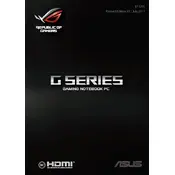
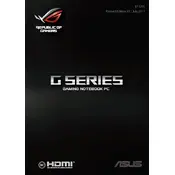
To update the BIOS, download the latest BIOS file from the ASUS support website. Transfer the file to a USB drive, restart the laptop, and enter the BIOS setup by pressing F2. Use the EZ Flash Utility to select and update the BIOS.
Ensure that the air vents are not blocked and clean the vents using compressed air. Consider using a cooling pad and adjust power settings to balance performance and temperature.
To perform a factory reset, go to Settings > Update & Security > Recovery. Select 'Get Started' under Reset this PC and choose the option to either keep or remove your files, then follow the on-screen instructions.
Check for background applications that consume power and adjust the power settings to a more balanced mode. Additionally, ensure the battery drivers are up to date and consider recalibrating the battery.
Update the graphics drivers, set the laptop to high-performance mode, and adjust in-game settings for optimal performance. Overclocking the GPU may also help, but proceed with caution.
Use a can of compressed air to blow out debris from the keyboard. For stubborn dirt, lightly dampen a microfiber cloth with water or isopropyl alcohol and gently wipe the keys.
First, ensure the laptop is powered off and unplugged. Remove the back panel following the user manual instructions and insert the new RAM module into the available slot, ensuring it clicks into place.
Update the display drivers and check the refresh rate settings. If the issue persists, test with an external monitor to rule out hardware issues.
Click on the network icon in the taskbar, select the desired Wi-Fi network, and enter the password if required. Ensure the wireless adapter is enabled in the Device Manager if you encounter issues.
Yes, you can replace the hard drive with an SSD. Ensure the laptop is powered off, remove the back panel, and swap the HDD with an SSD of the same size. Reinstall the operating system and drivers afterward.