ASUS ROG Strix GL702VI User Manual
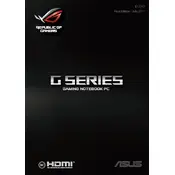
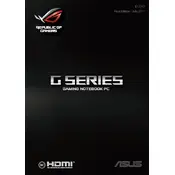
To enhance gaming performance, ensure that your graphics drivers are up-to-date, adjust the power settings to 'High Performance', and consider using ASUS's ROG Gaming Center to optimize game settings. Additionally, reducing the in-game graphics settings can help improve frame rates.
Ensure that the laptop's ventilation is unobstructed, clean the air vents and fan with compressed air, and use a cooling pad to improve air circulation. You can also adjust the fan speed using the ASUS ROG Gaming Center.
Download the latest BIOS update from the ASUS support website, extract the files, and follow the instructions provided. Use the EZ Flash utility in the BIOS setup to safely update the BIOS. Ensure the laptop is connected to a power source during this process.
Check for background applications that may be consuming power, adjust power settings to 'Power Saver', and reduce screen brightness. Additionally, consider recalibrating the battery by fully charging and then discharging it.
Ensure the keyboard lighting is enabled in the ASUS ROG Gaming Center, and try pressing the function key combination (usually Fn + F3/F4) to adjust the backlight. If the issue persists, update the keyboard driver from the ASUS support site.
To perform a factory reset, go to 'Settings' > 'Update & Security' > 'Recovery', and select 'Get started' under 'Reset this PC'. Follow the on-screen instructions to complete the process. Ensure all important data is backed up before resetting.
Regularly clean the exterior and keyboard, ensure the air vents are clear of dust, update drivers and software frequently, and run a system diagnostic tool to check for hardware issues. Consider using a laptop stand to improve airflow.
Restart your router and laptop, check if the Wi-Fi toggle is enabled, run the Windows Network Troubleshooter, and update the Wi-Fi driver. If problems persist, reset the network settings by going to 'Settings' > 'Network & Internet' > 'Status' and selecting 'Network reset'.
Perform a hard reset by holding the power button for 10-15 seconds. Check if the AC adapter is connected properly. If the laptop still doesn't boot, try booting into Safe Mode by pressing F8 during startup, and troubleshoot from there.
First, ensure the laptop is powered off and unplugged. Remove the screws on the back panel to access the RAM slots. Carefully insert compatible RAM modules into the slots. Reattach the back panel and boot up the laptop to verify the upgrade.