ASUS ROG Strix GL503 User Manual
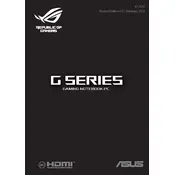
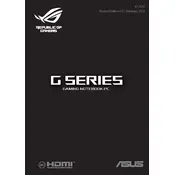
To connect an external monitor, locate the HDMI port on the left side of the laptop. Connect the HDMI cable from the monitor to the laptop. Use the 'Display settings' or 'Screen resolution' options in Windows to configure the display.
Ensure that the vents are not blocked and clean dust from them using compressed air. Use a cooling pad to improve airflow. Adjust the power settings to balance performance and cooling, and consider repasting the thermal compound if overheating persists.
Visit the NVIDIA or AMD website, depending on your GPU, to download the latest drivers. Alternatively, you can use the ASUS support site to download the drivers specific to your model. Follow the installation instructions provided with the driver package.
Check for background applications consuming power and close unnecessary ones. Lower the screen brightness and disable Bluetooth and Wi-Fi when not needed. Ensure the battery is in good condition and consider recalibrating it if issues persist.
To perform a factory reset, go to 'Settings' > 'Update & Security' > 'Recovery'. Under 'Reset this PC', click 'Get started' and choose whether to keep your files or remove everything. Follow the on-screen instructions to complete the reset.
Regularly clean the keyboard and vents with compressed air. Update software and drivers periodically. Keep the laptop on a flat, hard surface to ensure proper ventilation. Perform regular virus and malware scans to maintain system health.
Ensure your graphics drivers are up to date. Adjust in-game settings to lower resolutions and disable unnecessary effects. Use the ASUS Armoury Crate software to optimize performance settings and consider upgrading RAM if needed.
Check if the keyboard backlight is enabled by pressing the 'Fn' key along with the appropriate function key (usually F3 or F4). If it still doesn't work, update the ASUS ATK package driver from the ASUS support website.
Turn off the laptop and unplug it. Remove the screws securing the bottom panel and carefully lift it off. Locate the RAM slots and gently insert the new RAM modules. Ensure they are securely seated before reassembling the laptop.
Ensure the power adapter is securely connected and the battery is charged. Perform a hard reset by holding the power button for 10-15 seconds. If the issue persists, try booting without the battery installed or seek professional assistance.