ASUS ROG Strix G15 User Manual
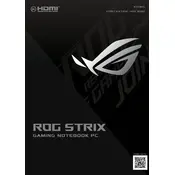
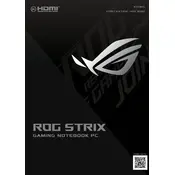
To enhance gaming performance, ensure that the latest GPU drivers are installed, enable turbo mode in the Armoury Crate software, and adjust in-game settings to balance performance and visuals. Consider using an external cooling pad to maintain optimal temperatures.
Check for dust accumulation in the vents and clean them with compressed air. Ensure that the laptop is placed on a flat surface for proper airflow. You can also adjust fan settings in Armoury Crate to increase cooling efficiency.
Visit the official ASUS support website, download the latest BIOS update file for your model, and follow the instructions provided. You can use the EZ Flash utility in the BIOS setup to perform the update safely.
Use the Windows built-in Display Color Calibration tool to adjust gamma, brightness, contrast, and color balance. For precise calibration, consider using a hardware calibration tool like a colorimeter.
Reduce screen brightness, close unused applications, and enable battery saver mode in Windows. Consider adjusting power settings and limiting background processes to conserve battery life.
Ensure that the backlight is enabled using the function key (usually F3 or F4 with a backlight icon). Check the Armoury Crate settings under the Device tab to configure lighting effects. If the issue persists, reinstall the ATK Package driver.
Go to Settings > Update & Security > Recovery, and select 'Get Started' under Reset this PC. Follow the prompts to perform a factory reset. Ensure you back up important data before proceeding.
Yes, the ASUS ROG Strix G15 allows RAM upgrades. Refer to the user manual for instructions on accessing the RAM slots, and ensure compatibility with the new memory modules you plan to install.
Restart your router and laptop, check the network settings, and ensure the Wi-Fi adapter driver is up to date. Use the Windows Network Troubleshooter to diagnose and fix connectivity problems.
First, ensure the battery is charged and the charger is functioning. Perform a hard reset by holding the power button for 10-15 seconds. If the laptop still doesn’t turn on, check for any hardware issues or seek professional assistance.