ASUS ROG Strix G G531 User Manual
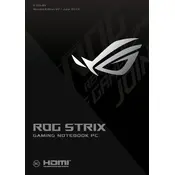
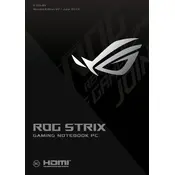
To update the BIOS, download the latest BIOS version from the ASUS Support website. Extract the downloaded file and use the EZ Flash utility in the BIOS setup to perform the update. Ensure your laptop is connected to power during the process.
Ensure that the laptop's vents are not blocked and clean any dust accumulation. Consider using a cooling pad and check for any BIOS or driver updates that might improve thermal management.
To factory reset, go to Settings > Update & Security > Recovery, and select 'Get started' under 'Reset this PC'. Follow the prompts to restore the laptop to its original state. Backup important data before proceeding.
Use a microfiber cloth slightly dampened with water or a screen cleaning solution. Gently wipe the screen in circular motions to avoid streaks. Avoid using paper towels or any abrasive materials.
Ensure the graphics drivers are up to date. Use the Armoury Crate software to switch to 'Turbo Mode' for enhanced performance. Adjust in-game settings for optimal frame rates and consider upgrading RAM if necessary.
Check for power-hungry applications running in the background. Adjust the power settings to 'Battery Saver' mode and reduce screen brightness. Consider calibrating the battery if problems persist.
Power off the laptop and remove the battery. Unscrew the back panel to access the RAM slots. Gently unclip the existing RAM and replace it with new modules of compatible specifications. Reassemble and boot up the laptop.
Use an HDMI cable to connect the laptop to the external monitor. Press 'Windows + P' to open the display settings and choose the desired display mode, such as 'Extend' or 'Duplicate'.
Ensure Wi-Fi is enabled on the laptop. Restart the router and laptop, and check for driver updates. Use the Windows Network Troubleshooter for additional help if the problem persists.
Use external storage devices like USB drives or external hard drives, or utilize cloud services such as OneDrive or Google Drive to back up important files regularly. Consider using Windows Backup and Restore for a complete system backup.