ASUS ROG STRIX B650E-F GAMING WIFI User Manual
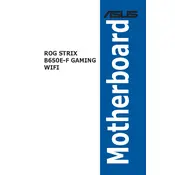
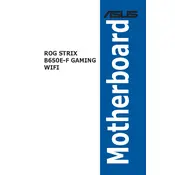
To install RAM, locate the DIMM slots on the motherboard. Unlock the clips on the slots, align the RAM module's notch with the slot, and press down firmly until the clips lock back into place. Ensure the RAM is fully seated.
Check all power connections, including the 24-pin ATX and 8-pin CPU power connectors. Ensure the power supply is switched on and functioning. Verify that the power button on the case is connected to the correct pins on the motherboard.
Download the latest BIOS from the ASUS support website. Copy it to a USB drive formatted in FAT32. Enter the BIOS setup by pressing the Delete key during boot, navigate to the 'Tool' menu, and select 'EZ Flash 3 Utility'. Choose the USB device and update the BIOS.
Enter the BIOS setup and go to the 'Advanced' tab. Enable RAID in the 'SATA Configuration' section. Save changes and reboot. During POST, press Ctrl + R to enter the RAID configuration utility and follow the prompts to set up your RAID array.
Locate the available fan headers on the motherboard, labeled as CHA_FAN, CPU_FAN, etc. Connect the fan's 3-pin or 4-pin connector to an available header. You can control fan speeds through the BIOS or software provided by ASUS.
Ensure all fans are properly connected and functioning. Check for dust buildup on heatsinks and fans, and clean if necessary. Consider reapplying thermal paste on the CPU. Ensure the case has good airflow and is not obstructed.
Yes, both M.2 slots can be used simultaneously. To install, remove the M.2 screw, insert the SSD at a slight angle into the slot, and secure it with the screw. Ensure the SSD is compatible with the slot type (PCIe or SATA).
Enter the BIOS by pressing the Delete key during boot. Navigate to the 'AI Tweaker' tab, locate the 'Ai Overclock Tuner' setting, and set it to 'XMP'. Save and exit the BIOS to apply the settings.
Ensure audio cables are connected to the correct ports. Check the audio settings in the BIOS and ensure the onboard audio is enabled. Update audio drivers through the ASUS support site. Test with a different audio device if necessary.
Install the Wi-Fi antennas on the rear I/O panel. Install necessary drivers from the ASUS support site. Use the Windows network settings to connect to a Wi-Fi network. Ensure the Wi-Fi module is enabled in the BIOS.