ASUS ROG STRIX B650E-E GAMING WIFI User Manual
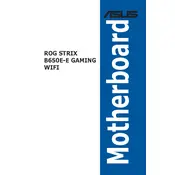
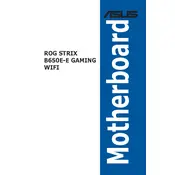
To update the BIOS, download the latest BIOS file from the ASUS support website, extract the file onto a USB drive, restart your computer, enter the BIOS setup by pressing F2 or DEL, and use the EZ Flash utility to update the BIOS.
Ensure all power cables are securely connected, check for faulty RAM or GPU, reset the CMOS, and verify that the power supply is functioning properly.
Enter the BIOS setup by pressing F2 or DEL during startup, navigate to the AI Tweaker tab, and set the AI Overclock Tuner to XMP. Save and exit the BIOS.
The ASUS ROG STRIX B650E-E supports up to 128GB of DDR5 RAM across four DIMM slots.
Check that the Ethernet cable is properly connected, update the network drivers from the ASUS website, and verify that the network adapter is enabled in the BIOS.
Yes, you can use both M.2 slots simultaneously; however, ensure that your CPU and chipset support the desired configuration and bandwidth.
Turn off the computer, unplug the power cord, locate the CMOS jumper on the motherboard, move the jumper from the default position to the reset position for a few seconds, then return it to the default position.
The motherboard includes multiple fan headers including CPU_FAN, CPU_OPT, CHA_FAN1-4, and AIO_PUMP, each supporting both PWM and DC modes.
Utilize the Fan Xpert 4 software within the AI Suite 3 to customize fan curves, ensure proper airflow inside the case, and consider upgrading to high-performance cooling solutions if necessary.
Ensure the SSD is properly seated in the M.2 slot or connected via SATA, check for BIOS updates, and verify that the storage controller is set to AHCI mode in the BIOS.