ASUS ROG STRIX B650-A GAMING WIFI User Manual
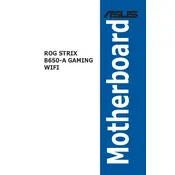
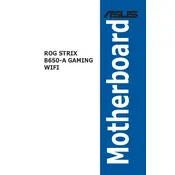
To update the BIOS, download the latest BIOS version from the ASUS support website. Save it to a USB drive, enter the BIOS setup by pressing F2 or DEL during boot, and use the EZ Flash utility to update the BIOS from the USB drive.
Ensure the power cables are securely connected, check for any loose components, and verify that the power supply is functioning. If the issue persists, perform a CMOS reset by removing the battery for a few minutes or using the CMOS jumper.
The motherboard supports DDR5 RAM modules. For optimal performance, refer to the QVL (Qualified Vendors List) on the ASUS website to find compatible RAM models.
Enter the BIOS setup by pressing F2 or DEL during startup, navigate to the Ai Tweaker tab, find the XMP setting, and select the desired profile to enable it.
The maximum supported GPU length is generally up to 325mm, but it's advisable to check your case specifications to ensure proper fit.
Ensure that the WiFi antenna is properly connected, update the network drivers from the ASUS support site, and check your router settings. Reboot the system and router to resolve any temporary connectivity issues.
Locate the M.2 slot on the motherboard, remove the screw, insert the M.2 SSD at an angle, and secure it with the screw. Ensure the drive is recognized in BIOS and format it via the operating system once installed.
Ensure proper airflow by organizing cables, using quality thermal paste on the CPU, and configuring fan curves in the BIOS or via ASUS Fan Xpert software. Consider additional case fans or liquid cooling for enhanced performance.
Ensure the SSD is properly connected, check the BIOS to see if the drive is recognized, and verify cables and ports. If it's a new drive, it might need to be initialized and formatted in the Disk Management tool.
Enter the BIOS setup, navigate to the Advanced tab, then to the Trusted Computing option. Enable TPM and save the changes. This will prepare your system for Windows 11 installation requirements.