ASUS ROG STRIX B550-XE GAMING WIFI User Manual
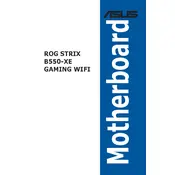
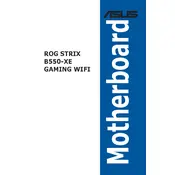
To update the BIOS, download the latest BIOS version from the ASUS support website. Save it to a USB drive. Restart your computer and enter the BIOS setup by pressing the 'Delete' key during boot. Navigate to the 'Tool' menu, select 'EZ Flash 3 Utility', and follow the on-screen instructions to update the BIOS from the USB drive.
First, ensure all power connections are secure. Check RAM seating and compatibility. Verify CPU installation and cooling. Disconnect all peripherals and try booting with minimal configuration. If the issue persists, reset the BIOS by removing the CMOS battery for a few minutes or using the CLR CMOS jumper.
Enter the BIOS setup by pressing the 'Delete' key during boot. Go to the 'AI Tweaker' menu and find the 'Ai Overclock Tuner' option. Set it to 'XMP' to enable the pre-configured profile for your RAM. Save and exit the BIOS to apply the changes.
The ASUS ROG STRIX B550-XE GAMING WIFI Motherboard supports up to 128GB of DDR4 RAM, with a maximum of 32GB per DIMM slot.
The motherboard includes RGB headers for connecting RGB lighting strips or devices. Refer to the motherboard manual for the exact location of these headers, labeled as 'ADD_GEN2' or 'Aura RGB'. Connect the RGB device to the appropriate header and use the ASUS Aura Sync software to customize the lighting.
Ensure the M.2 SSD is properly installed in the M.2 slot. Verify that the slot is enabled in the BIOS and that it supports the SSD's interface (NVMe or SATA). Check for BIOS updates that might improve compatibility and ensure the SSD is formatted correctly.
Yes, you can use both Wi-Fi and Ethernet simultaneously. However, network traffic will typically default to the interface with the highest priority, which is usually Ethernet. You can configure network settings in your operating system to manage traffic as needed.
Check if the speakers or headphones are properly connected. Ensure the audio device is set as the default playback device in the operating system. Update audio drivers from the ASUS support website. In the BIOS, ensure the onboard audio is enabled.
The motherboard supports AMD Ryzen 3000, 4000 G-Series, 5000, and 5000 G-Series desktop processors. Check the ASUS CPU support list for specific compatible models and any BIOS updates required for newer CPUs.
Ensure adequate airflow in your case by arranging cables neatly and keeping intake and exhaust paths clear. Use the Fan Xpert 4 utility in the ASUS AI Suite software to customize fan curves and optimize cooling based on system load and temperature.