ASUS ROG STRIX B550-F GAMING WIFI II User Manual
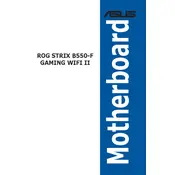
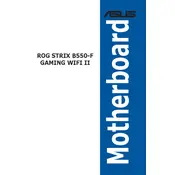
To update the BIOS, first download the latest BIOS file from the ASUS support website. Save it onto a USB flash drive formatted with FAT32. Restart your computer and enter the BIOS setup by pressing the Delete key during boot. Navigate to the Tool menu and select ASUS EZ Flash 3 Utility. Choose the USB flash drive and select the BIOS file to begin the update process.
Ensure that the RAM is properly seated in the DIMM slots and that it is compatible with the motherboard. Check the motherboard manual for supported RAM configurations. Reset the CMOS by removing the battery for a few minutes or using the CLR_CMOS jumper. Reinstall the RAM and try booting again.
To enable XMP profiles, enter the BIOS setup by pressing the Delete key during boot. Go to the AI Tweaker menu and find the AI Overclock Tuner option. Set it to DOCP (Direct Overclock Profile) to automatically apply the XMP settings for your RAM. Save and exit the BIOS.
Connect your case fans to the CHA_FAN headers on the motherboard. Use the Q-Fan Control feature in the BIOS to set the fan curves according to your cooling needs. You can also use the ASUS Fan Xpert software in Windows for more advanced fan tuning.
Yes, the ASUS ROG STRIX B550-F GAMING WIFI II motherboard supports PCIe 4.0, which is available on the primary PCIe x16 slot when paired with a compatible AMD Ryzen 3000 or 5000 series processor.
First, ensure that your audio drivers are up to date by downloading them from the ASUS support site. Check the audio settings in your operating system and BIOS to ensure the correct output device is selected. If using external speakers or headphones, test them with another device to rule out hardware issues.
To install an M.2 SSD, first power off your computer and unplug the power cord. Remove the motherboard’s M.2 heatsink and insert the M.2 SSD into the appropriate slot at an angle. Secure it with the provided screw and reattach the heatsink. Ensure the SSD is recognized in the BIOS before proceeding to install your operating system.
Enter the BIOS setup by pressing the Delete key during boot. Navigate to the Advanced menu, then to SATA Configuration, and set the SATA Mode to RAID. Save and exit the BIOS. During the next boot, press Ctrl+R to enter the RAID configuration utility and set up your desired RAID configuration.
Yes, the ASUS ROG STRIX B550-F GAMING WIFI II motherboard supports overclocking for both the CPU and RAM. Use the AI Tweaker section in the BIOS to adjust the CPU multiplier and voltage settings. Ensure adequate cooling is in place before attempting overclocking.
Ensure that the Wi-Fi antennas are connected to the rear I/O ports. Install the necessary Wi-Fi drivers from the ASUS support site. Once installed, use the network settings in your operating system to connect to a Wi-Fi network.