ASUS ROG STRIX B550-F GAMING User Manual
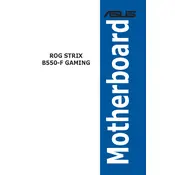
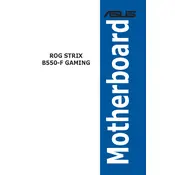
To update the BIOS, visit the ASUS support website, download the latest BIOS version, and save it to a USB drive. Enter the BIOS setup by pressing the DEL key during boot, go to the 'Tool' menu, select 'EZ Flash 3 Utility', and follow the instructions to update the BIOS using the USB drive.
Ensure all power connections are secure, check RAM seating, verify CPU compatibility, and reset the BIOS by removing the CMOS battery for a few minutes. If the problem persists, consider testing with minimal hardware components to isolate the issue.
Enter the BIOS setup by pressing the DEL key during startup, navigate to the 'AI Tweaker' menu, locate the 'AI Overclock Tuner' option, and select 'XMP'. Save the changes and exit to apply the XMP profile settings.
The ASUS ROG STRIX B550-F GAMING motherboard supports up to 128GB of DDR4 RAM across four DIMM slots.
Connect RGB lighting strips to the RGB headers on the motherboard. Use the ASUS Aura Sync software to control and customize the lighting effects from within the operating system.
Yes, the motherboard supports AMD CrossFireX technology, allowing you to use multiple AMD GPUs. Ensure that your power supply has enough capacity and connectors for multiple GPUs.
You can reset the BIOS by entering the BIOS setup, navigating to the 'Exit' menu, and selecting 'Load Optimized Defaults'. Alternatively, you can reset by using the CLR_CMOS jumper on the motherboard.
Verify that USB drivers are properly installed in the operating system. Check for any disabled USB ports in the BIOS settings and ensure they are enabled. If the issue persists, inspect the physical connections and consider updating the BIOS.
Yes, the motherboard supports NVMe SSDs. It has M.2 slots that can accommodate NVMe drives, offering high-speed data transfer capabilities.
Ensure adequate airflow by organizing cables and using quality fans. Consider installing additional case fans or a liquid cooling solution. Monitor temperatures using ASUS AI Suite software and adjust fan curves as needed.