ASUS ROG STRIX B550-A GAMING User Manual
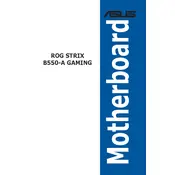
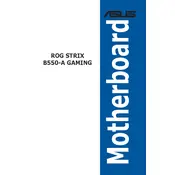
To update the BIOS, download the latest BIOS file from the ASUS support site, extract the file to a USB drive, and use the EZ Flash utility in the BIOS menu. Restart your system, enter the BIOS by pressing F2 or DEL, navigate to the Tool menu, and select ASUS EZ Flash 3 Utility. Choose your USB drive and the BIOS file to begin the update.
Ensure that the RAM modules are properly seated in the DIMM slots. Check the motherboard manual for the correct slots to use based on the number of modules. If the problem persists, test each RAM module individually to identify any faulty sticks.
The ASUS ROG STRIX B550-A GAMING motherboard supports up to 128GB of DDR4 RAM across four DIMM slots, with a maximum speed of 4400 MHz (OC).
To enable XMP, restart your system and enter the BIOS by pressing F2 or DEL. Navigate to the AI Tweaker menu, find the AI Overclock Tuner option, and set it to XMP. Save your changes and exit the BIOS.
Check all power connections to the motherboard. Ensure the CPU is properly seated and that the RAM modules are securely installed. Disconnect all peripherals and boot with minimal components. Clear the CMOS using the jumper or by removing the battery for a few minutes.
Connect RGB strips or devices to the RGB headers on the motherboard. Use the Aura Sync software to control lighting effects. Refer to the motherboard manual for the location of RGB headers and compatibility.
The motherboard supports up to two M.2 drives (one PCIe 4.0 x4 and one PCIe 3.0 x4) and six SATA 6Gb/s ports for SSDs or HDDs.
Yes, you can use a PCIe 4.0 NVMe SSD in the M.2_1 slot, which supports PCIe 4.0 x4 speeds for faster data transfer. Ensure your CPU supports PCIe 4.0 as well.
Enter the BIOS by pressing F2 or DEL during boot. Navigate to the Exit menu and select Load Optimized Defaults. Confirm your choice and save the changes by selecting Save & Exit.
Yes, the motherboard is compatible with Ryzen 5000 series CPUs. Ensure your BIOS is updated to the latest version that supports these processors for optimal performance.