ASUS ROG STRIX B450-I GAMING User Manual
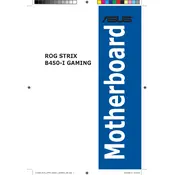
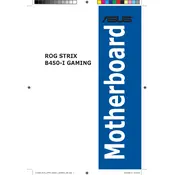
To update the BIOS, download the latest BIOS file from the ASUS support website. Save the file to a USB drive. Restart your PC and enter the BIOS by pressing the 'DEL' key during boot. Navigate to the 'Tool' section and select 'ASUS EZ Flash 3 Utility'. Follow the on-screen instructions to update the BIOS from your USB drive.
First, ensure that the RAM is properly seated in the DIMM slots. Check the motherboard manual for compatible RAM specifications. Clear the CMOS to reset the BIOS settings by removing the battery for a few minutes or using the CMOS jumper. Try booting again.
Enter the BIOS setup by pressing 'DEL' during boot. Go to the 'AI Tweaker' tab and find the 'AI Overclock Tuner' option. Set it to 'D.O.C.P.'. This will enable XMP profiles for compatible RAM modules. Save changes and exit the BIOS.
The ASUS ROG STRIX B450-I GAMING motherboard supports a maximum of 32GB of DDR4 RAM across its two DIMM slots.
To connect RGB lighting strips, locate the RGB header on the motherboard. Connect the RGB strip to this header, ensuring the correct alignment of the 12V pin. Use ASUS Aura Sync software to control and customize the lighting effects.
Ensure the NVMe SSD is properly seated in the M.2 slot. Enter the BIOS and check if the SSD is recognized under the 'Boot' menu. If not, try updating the BIOS to the latest version. Also, make sure the M.2 slot is enabled in BIOS settings.
Yes, the ASUS ROG STRIX B450-I GAMING motherboard supports Ryzen 5000 series CPUs, but you may need to update the BIOS to the latest version to ensure compatibility.
To reset the CMOS, turn off the PC and unplug it. Locate the CMOS battery on the motherboard and remove it for a few minutes before reinserting it. Alternatively, use the CMOS jumper by moving it from the default position to the clear position for a few seconds.
The ASUS ROG STRIX B450-I GAMING motherboard features one CPU fan header and two chassis fan headers, allowing for the connection of multiple cooling solutions.
To enhance audio performance, ensure that you have the latest audio drivers installed from the ASUS support site. Utilize the SupremeFX audio software to configure sound settings and use high-quality speakers or headphones for optimal audio output.