ASUS ROG STRIX B450-F GAMING II User Manual
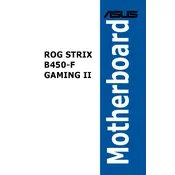
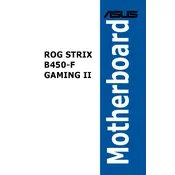
To update the BIOS, download the latest BIOS file from the ASUS support website. Copy it to a USB drive, then restart your computer and enter the BIOS setup by pressing the "DEL" key. Navigate to the "Tool" menu and select "ASUS EZ Flash 3 Utility". Follow the prompts to update the BIOS from the USB drive.
The ASUS ROG STRIX B450-F GAMING II motherboard supports up to 128GB of DDR4 RAM across four DIMM slots.
Check if all power connectors are properly seated, ensure RAM and GPU are installed correctly, and clear the CMOS by removing and reinserting the battery. If the issue persists, try booting with minimal components to isolate the problem.
This motherboard supports AMD Ryzen processors from the 1st, 2nd, and 3rd generation, including Ryzen with Radeon Vega Graphics. Ensure the BIOS is updated for newer CPU support.
Enter the BIOS setup by pressing "DEL" during boot. Navigate to the "AI Tweaker" menu and set the "AI Overclock Tuner" to "DOCP" to enable the XMP profile for your RAM.
Check the USB connections on the motherboard and ensure the drivers are up to date. You may also check the BIOS settings to ensure that USB ports are enabled.
The motherboard has multiple RGB headers. Connect your RGB strips or devices to these headers and use the ASUS Aura Sync software to control the lighting effects.
Turn off the computer and disconnect the power. Locate the CMOS battery on the motherboard and remove it for a few minutes before reinserting it. Alternatively, use the "CLRTC" jumper if available.
Yes, the motherboard has two M.2 slots supporting both SATA and NVMe PCIe SSDs, providing flexibility and high-speed storage options.
Identify the fan headers on the motherboard. Connect the additional case fans to these headers. You can manage the fan speed via the BIOS or ASUS AI Suite software.