ASUS ROG STRIX B450-F GAMING User Manual
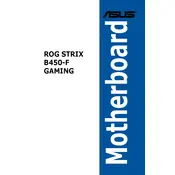
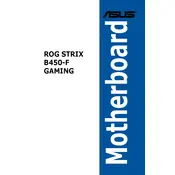
To update the BIOS, download the latest BIOS version from the ASUS support website. Save it to a USB drive. Enter the BIOS by pressing F2 or DEL during startup, navigate to the 'Tool' menu, and select 'ASUS EZ Flash 3 Utility'. Choose the USB drive and the BIOS file to start the update.
Ensure that the RAM modules are properly seated. Check the motherboard manual for compatible RAM specifications and configurations. You may need to reset the BIOS by removing the CMOS battery or using the CLR_CMOS jumper.
Enter the BIOS setup by pressing F2 or DEL during startup. Go to the 'AI Tweaker' tab, find the 'AI Overclock Tuner' option, and set it to 'XMP'. Save the changes and exit the BIOS.
Check if the CPU cooler is properly installed and making full contact with the CPU. Ensure that thermal paste is applied correctly. Also, verify that your case has adequate airflow and that all fans are working correctly.
Enter the BIOS setup, go to the 'Advanced' tab, and select 'SATA Configuration'. Set 'SATA Mode' to 'RAID'. Save and exit the BIOS, then enter the RAID configuration utility during boot to set up your RAID array.
The ASUS ROG STRIX B450-F GAMING motherboard supports up to 64GB of DDR4 RAM.
Ensure that the audio drivers are up to date. Check the audio settings in both the operating system and BIOS. Verify that speakers or headphones are properly connected to the correct audio jack.
Yes, you can use a PCIe 4.0 graphics card. However, it will operate at PCIe 3.0 speeds due to the motherboard's chipset limitations.
Ensure the NVMe SSD is properly seated in the M.2 slot. Enter the BIOS and check if the drive is detected under 'Boot' or 'Advanced' settings. Update the BIOS to the latest version if the issue persists.
Enter the BIOS setup, go to the 'Exit' tab, and select 'Load Optimized Defaults'. Confirm the action, and then save and exit the BIOS. Alternatively, you can reset by removing the CMOS battery for a few minutes.