ASUS ROG STRIX B350-F GAMING User Manual
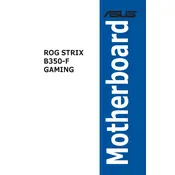
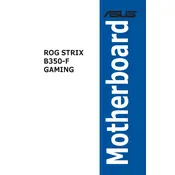
To update the BIOS, download the latest BIOS file from the ASUS support website. Extract the file to a USB drive formatted in FAT32. Restart your PC and enter the BIOS setup by pressing F2 or Delete during boot. Navigate to the 'Tool' menu and select 'EZ Flash 3 Utility'. Follow the on-screen instructions to update the BIOS.
The ASUS ROG STRIX B350-F GAMING motherboard supports up to 64GB of DDR4 RAM, across four DIMM slots.
This motherboard supports AMD Ryzen processors with an AM4 socket. Ensure your BIOS is updated to support newer CPU models.
Check all cable connections, ensure RAM modules are properly seated, and verify that your CPU is compatible. Try booting with minimal components. Clear CMOS to reset BIOS settings if needed.
Yes, the ASUS ROG STRIX B350-F GAMING supports overclocking for both the CPU and RAM. Ensure your cooling solution is adequate and adjust settings through the BIOS.
Enter the BIOS setup by pressing F2 or Delete during boot. Go to the 'Ai Tweaker' menu, and you will find the XMP profile option. Enable it to use the memory's rated speeds.
Check the device manager for driver issues, update USB drivers from the ASUS website, and ensure that USB ports are enabled in the BIOS. Test with different USB devices to confirm.
Use the RGB headers on the motherboard labeled 'RGB_HEADER' or 'ADD_HEADER'. Connect compatible RGB strips and control them using ASUS Aura Sync software.
The motherboard features SupremeFX audio technology, providing high-quality sound with support for 7.1 surround sound and dual headphone amplifiers.
Turn off the power and unplug the power cord. Locate the CMOS jumper on the motherboard and move the jumper cap from the default position to the reset position for a few seconds, then move it back. Alternatively, remove the CMOS battery for a few minutes before reinstalling it.