ASUS ROG Strix Arion S500 User Manual
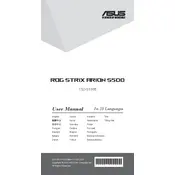
Pages
24
Year
2019
Language(s)
 ar
ar
 bg
bg
 cs
cs
 en
en
 et
et
 fi
fi
 fr
fr
 hu
hu
 id
id
 it
it
 ja
ja
 lt
lt
 nn
nn
 ro
ro
 ru
ru
 sv
sv
 th
th
 tr
tr
 uk
uk
 ve
ve
 dk
dk
 fa
fa
 kk
kk
 sp
sp
 zh
zh
 lv
lv
 ml
ml
 nl
nl
 pl
pl
 el
el
 pt
pt
Share
of 24
of 24