ASUS ROG STRIX ARION User Manual
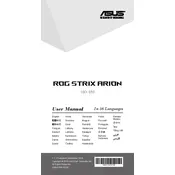
Pages
13
Year
2019
Language(s)
 ar
ar
 bg
bg
 cs
cs
 en
en
 et
et
 fi
fi
 fr
fr
 hu
hu
 id
id
 it
it
 ja
ja
 lt
lt
 nn
nn
 ro
ro
 ru
ru
 sv
sv
 th
th
 tr
tr
 uk
uk
 ve
ve
 dk
dk
 fa
fa
 kk
kk
 sp
sp
 zh
zh
 lv
lv
 ml
ml
 nl
nl
 pl
pl
 el
el
 pt
pt
Share
of 13
of 13