ASUS ROG Rapture GT-AXE16000 User Manual
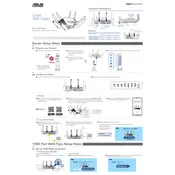
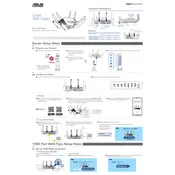
To set up your ASUS ROG Rapture GT-AXE16000, connect the power adapter, plug it into a power source, and connect the router to your modem using an Ethernet cable. Access the setup page via a web browser by entering "http://router.asus.com" in the address bar. Follow the Quick Internet Setup (QIS) wizard to configure your network settings.
Ensure the router is placed in a central location away from obstructions and electronic devices that might cause interference. Update the router's firmware to the latest version. Consider using the ASUS Router app to optimize your network settings and adjust the Wi-Fi channels if necessary.
Log in to the router's web interface, navigate to the 'AiProtection' section, and select 'Parental Controls'. Here, you can set up filters and time scheduling for each device connected to your network to manage internet access.
To update the firmware, access the router's web interface, go to 'Administration', and select 'Firmware Upgrade'. Check for new firmware updates and follow the prompts to download and install the latest version.
Yes, the GT-AXE16000 can be configured as a VPN server. Go to the router's web interface, navigate to 'VPN', and select 'VPN Server'. You can set up either OpenVPN or PPTP VPN according to your needs.
If you forget the admin password, you will need to reset the router to factory settings. Press and hold the reset button on the router for about 5-10 seconds until the power LED blinks, then set up the router from scratch.
You can prioritize gaming traffic using the 'Game Boost' feature. Access the router’s web interface, go to 'Game Center', and enable 'Game Boost' to automatically prioritize gaming packets for a better gaming experience.
Access the router's web interface, go to 'Administration', and select 'Restore/Save/Upload Setting'. Click on 'Save' to download a backup of your current settings. Store this file in a safe location for future restoration if needed.
To set up a guest network, log into the router’s web interface, navigate to 'Guest Network', and select 'Create'. Configure the network name, security settings, and access time for your guest network. Save the settings to activate it.
Yes, the GT-AXE16000 supports ASUS AiMesh. To connect to an existing mesh network, ensure all devices are compatible, then access the AiMesh settings on your router's web interface and follow the instructions to add the GT-AXE16000 as a node.