ASUS ROG Rapture GT-AX6000 User Manual
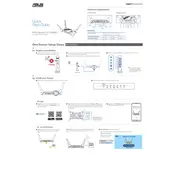
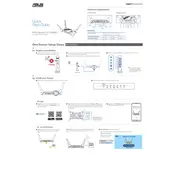
To set up your ASUS ROG Rapture GT-AX6000, connect the router to your modem, power it on, and connect your computer to the router via Ethernet or Wi-Fi. Open a web browser and go to http://router.asus.com or http://192.168.50.1. Follow the on-screen instructions to configure your network settings.
To update the firmware, log in to the router's web interface. Navigate to Administration > Firmware Upgrade. Click Check to see if a new firmware version is available. If an update is available, click Update to install it. Make sure not to power off the router during the update process.
Ensure that your router is placed in a central location, away from walls or obstructions. Check for interference from other electronic devices and change the Wi-Fi channel if necessary. You can adjust the antennas for better coverage and ensure that your firmware is up to date.
To secure your network, change the default SSID and password to something unique. Enable WPA3 encryption if supported by your devices. Regularly update the router firmware and disable WPS if it's not needed. Consider setting up a guest network for visitors.
Log in to the router's web interface and navigate to the Guest Network section. Click on Add a Guest Network and configure the network name and security settings. You can set time limits and access restrictions as needed. Click Apply to enable the guest network.
Access the router's web interface and navigate to the QoS (Quality of Service) section. Enable Adaptive QoS and select Gaming as the priority category. This will prioritize gaming packets to ensure a smooth gaming experience.
If you forget your login credentials, you can reset the router to its factory settings by pressing and holding the reset button for 10 seconds. This will restore the default username and password, which can be found in the user manual.
Log in to the router's web interface and navigate to WAN > Virtual Server/Port Forwarding. Click on Add Profile, and enter the necessary information, including the local IP address, port range, and protocol. Click Apply to save the settings.
Check the router's connection to the modem and ensure all cables are secure. Run a speed test to determine your current internet speed. Check for bandwidth-heavy applications or devices on your network and disable QoS settings temporarily to see if it improves speed.
To perform a factory reset, press and hold the reset button on the router for about 10 seconds until the power LED starts blinking. Alternatively, you can reset it through the web interface by navigating to Administration > Restore/Save/Upload Setting and clicking on Restore.