ASUS ROG RAMPAGE VI EXTREME OMEGA User Manual
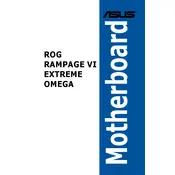
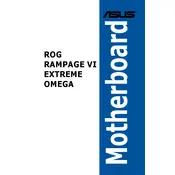
To update the BIOS, download the latest BIOS file from the ASUS support website. Save it to a USB drive formatted with FAT32. Enter the BIOS by pressing 'Del' during startup, then go to 'Tool' and select 'EZ Flash 3 Utility'. Choose the USB device and select the BIOS file to update.
First, ensure all power connections are secure and components are properly seated. Check for error codes displayed on the motherboard. Refer to the user manual for specific error code meanings. Consider clearing the CMOS and removing any overclock settings.
Enter the BIOS setup by pressing 'Del' during startup. Navigate to the 'AI Tweaker' menu and find the 'AI Overclock Tuner' option. Select 'XMP' and choose the desired profile. Save and exit the BIOS to apply the changes.
Power off the system and unplug it. Use compressed air to remove dust from the motherboard. Avoid using any liquid cleaners. Gently clean dust from heatsinks and fans. Ensure the environment is static-free to prevent ESD damage.
Enter BIOS setup and go to 'Advanced' settings. Select 'PCH Storage Configuration' and set 'SATA Mode Selection' to 'RAID'. Save and exit BIOS. During boot, press the specified key (often Ctrl+I) to enter the RAID configuration utility. Follow the on-screen instructions to set up the RAID array.
Yes, the ASUS ROG RAMPAGE VI EXTREME OMEGA supports simultaneous use of both M.2 slots. Ensure each M.2 drive is properly installed and seated. Refer to the motherboard manual for specific slot configurations and bandwidth sharing details.
The ASUS ROG RAMPAGE VI EXTREME OMEGA motherboard supports up to 128GB of DDR4 RAM across 8 DIMM slots, with speeds up to 4266 MHz (OC) depending on the memory module capabilities.
To reset the CMOS, turn off the system and unplug it. Locate the CMOS battery on the motherboard and remove it for about 5 minutes. Reinsert the battery and power on the system to reset the CMOS settings to default.
Ensure the audio drivers are installed and up to date. Check the audio output device settings in the operating system. Verify that the speakers or headphones are properly connected. Also, check the BIOS settings to ensure onboard audio is enabled.
Consider upgrading to higher performance fans or adding additional case fans for better airflow. Ensure the CPU cooler and thermal paste are properly applied. Use fan control settings in the BIOS or ASUS software to optimize cooling profiles.